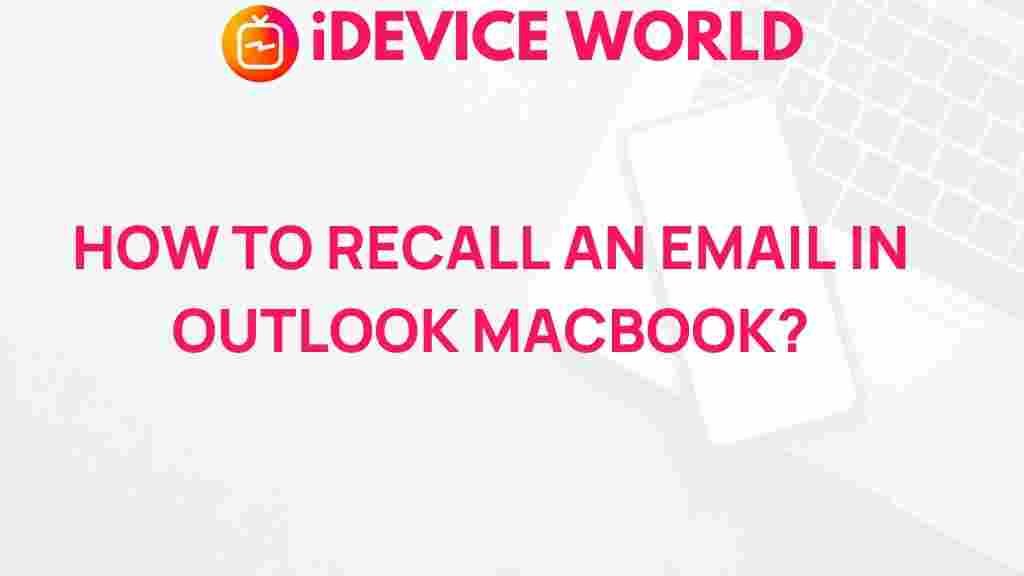Recall: Unleashing the Power of Email Retrieval
Email communication has become a cornerstone of modern professional interactions, making efficient management of these communications essential. One of the most powerful features available to Outlook users on MacBooks is the ability to recall sent emails. This feature can be a lifesaver when you accidentally send an email with mistakes or send it to the wrong recipient. In this article, we’ll delve deep into the secrets of email retrieval, exploring how to leverage this powerful tool effectively.
Understanding Email Recall
The recall feature in Outlook is designed to help users retrieve an email after it has been sent. While this feature is predominantly available in Microsoft Outlook for Windows, users on MacBooks can also access email retrieval functions through various means. The ability to recall an email is crucial for maintaining professionalism and accuracy in communication.
How Email Recall Works
When you recall an email, Outlook attempts to retrieve the message from the recipient’s inbox. This process can be complex, and several factors determine whether the recall will be successful:
- The recipient must be using Microsoft Outlook.
- The email must be unread and in the recipient’s inbox.
- The email must not have been moved to another folder.
- Both the sender and recipient must be on the same Microsoft Exchange server.
Step-by-Step Process to Recall an Email on Outlook for MacBook
To harness the power of the recall feature, follow these detailed steps:
Step 1: Open Outlook
Launch Microsoft Outlook on your MacBook and navigate to your “Sent Items” folder. This is where you’ll find the email you want to recall.
Step 2: Locate the Email
Scroll through your sent emails and locate the specific email you wish to recall. Double-click on it to open the message.
Step 3: Use the Recall Feature
Unfortunately, the recall feature is not natively available on Outlook for Mac. However, you can use the following workaround:
- Copy the content of the email you want to recall.
- Create a new email and paste the copied content.
- In the subject line, mention that this is a follow-up or correction.
- Send the new email to the same recipients, clearly stating that the previous email was sent in error.
Step 4: Follow Up
After sending the corrected email, it’s a good practice to follow up with the recipients. This ensures they are aware of the correction and can disregard the previous message.
Troubleshooting Common Recall Issues
While using the recall feature, you might encounter some challenges. Here are some common issues and solutions:
Issue 1: Recall Not Available
If the recall feature does not appear in your options, remember that it is not supported on Outlook for Mac in the same way as on Windows. In this case, utilize the workaround mentioned earlier to send a corrected email.
Issue 2: Email Already Read
If the recipient has already opened the original email, the recall will not work. In such situations, acknowledge the error in your follow-up email and provide clarity.
Issue 3: Incorrect Recipient
When recalling an email sent to the wrong person, the original message remains with that recipient. To rectify this, send an apology email to clarify the mistake.
Issue 4: Conflicting Email Servers
Recall will only work if both sender and recipient are on the same Exchange server. If you’re sending emails to external addresses, this feature won’t function. Always double-check email addresses before sending.
Best Practices for Using Recall
To maximize the effectiveness of the recall feature, consider the following best practices:
- Double-Check Before Sending: Always review your email for errors before hitting send.
- Timing is Key: The sooner you try to recall an email, the better the chances of success.
- Clarify Mistakes: If a recall fails, send a follow-up email explaining the error.
- Consider Alternatives: For sensitive information, consider using delay delivery options or encrypted emails.
Conclusion
Mastering the art of email retrieval through the recall feature can significantly enhance your email communication skills. Although the functionality may differ for Mac users, understanding the principles behind email recall can help mitigate mistakes and maintain professionalism. For further insights into improving your Outlook experience, check out this comprehensive guide. Always remember that the best way to manage email communication is to think carefully before you hit send.
By following the steps and troubleshooting tips outlined in this article, you can confidently navigate the challenges of email recall on your MacBook. Embrace these techniques to ensure your communication remains clear, accurate, and professional.
For more resources on email management and communication best practices, visit this helpful resource.
This article is in the category Guides & Tutorials and created by iDeciveWorld Team