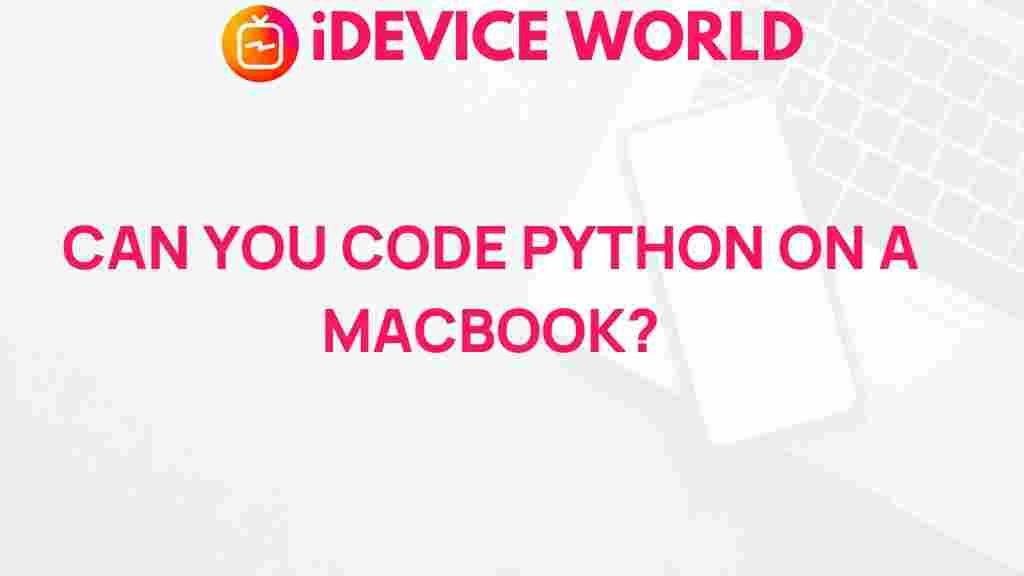Unleashing the Power of Python on Your MacBook
Python is a versatile and powerful programming language that has gained immense popularity among developers, data scientists, and hobbyists alike. Its simplicity and readability make it an ideal choice for beginners, while its robust libraries and frameworks cater to advanced users as well. In this article, we will explore how to unleash the power of Python on your MacBook, covering everything from installation to practical applications and troubleshooting tips.
Why Choose Python?
Before we dive into the details, let’s discuss why Python is the go-to language for many. Here are some compelling reasons:
- Ease of Learning: Python’s syntax is clear and intuitive, making it accessible for newcomers.
- Versatile Applications: Whether you are into web development, data analysis, machine learning, or automation, Python has libraries that can help.
- Strong Community Support: With a vast community of developers, finding help and resources is easier than ever.
- Cross-Platform Compatibility: Python works seamlessly on different operating systems, including macOS.
Installing Python on Your MacBook
Now that you understand the benefits of using Python, let’s get started with the installation process. Follow these steps to install Python on your MacBook:
Step 1: Check for Pre-Installed Python
Most MacBooks come with Python pre-installed. To check if it’s already installed, open your Terminal and type:
python3 --versionIf Python is installed, you will see the version number. If not, proceed to the next step.
Step 2: Download Python
To download the latest version of Python, visit the official Python website. Choose the version compatible with your macOS.
Step 3: Install Python
Once the download is complete, open the .pkg file and follow the installation instructions. Make sure to check the box that says “Add Python to PATH” during installation. This step ensures that you can run Python from the Terminal.
Step 4: Verify Installation
After installation, verify it by typing the following command in your Terminal:
python3 --versionYou should see the version number of Python that you just installed.
Setting Up a Python Development Environment
Having Python installed is just the beginning. To unleash its power, you need a robust development environment. Here’s how to set it up:
Choosing a Code Editor
There are several excellent code editors available for Python development. Here are some popular choices:
- Visual Studio Code: A powerful editor with extensive extensions for Python.
- PyCharm: A dedicated Python IDE that offers a rich set of features.
- Sublime Text: A lightweight and fast editor that supports Python syntax highlighting.
Installing Virtual Environments
Virtual environments are essential for managing dependencies and avoiding version conflicts. To create a virtual environment, follow these steps:
python3 -m venv myenvThis command creates a new virtual environment named “myenv.” To activate it, use:
source myenv/bin/activateWhen you’re done, deactivate it with:
deactivateExploring Python Libraries
One of the most powerful features of Python is its extensive library ecosystem. Here are some libraries you should explore:
Data Analysis with Pandas
Pandas is an essential library for data manipulation and analysis. You can install it using:
pip install pandasWith Pandas, you can easily handle large datasets and perform complex operations with just a few lines of code.
Web Development with Flask
If you’re interested in web development, Flask is a lightweight web framework that allows you to build web applications quickly. Install it using:
pip install FlaskMachine Learning with Scikit-Learn
For those venturing into machine learning, Scikit-Learn is a fantastic library that provides simple and efficient tools for data mining and analysis. Install it using:
pip install scikit-learnBuilding Your First Python Project
Now that you have your environment set up and libraries installed, let’s build a simple Python project. We will create a basic calculator application.
Step 1: Create a New Python File
In your code editor, create a new file called calculator.py.
Step 2: Write the Code
Copy and paste the following code into your file:
def add(x, y): return x + ydef subtract(x, y): return x - ydef multiply(x, y): return x * ydef divide(x, y): return x / yprint("Select operation:")print("1. Add")print("2. Subtract")print("3. Multiply")print("4. Divide")choice = input("Enter choice (1/2/3/4): ")num1 = float(input("Enter first number: "))num2 = float(input("Enter second number: "))if choice == '1': print(num1, "+", num2, "=", add(num1, num2))elif choice == '2': print(num1, "-", num2, "=", subtract(num1, num2))elif choice == '3': print(num1, "*", num2, "=", multiply(num1, num2))elif choice == '4': print(num1, "/", num2, "=", divide(num1, num2))else: print("Invalid input")Step 3: Run Your Application
Save your file and run the following command in the Terminal:
python3 calculator.pyThis will execute your calculator application, allowing you to perform basic arithmetic operations.
Troubleshooting Common Python Issues
While working with Python, you may encounter some common issues. Here are troubleshooting tips to help you resolve them:
Issue 1: Command Not Found
If you see a “command not found” error when trying to run Python, ensure that Python is installed correctly and added to your PATH. You may need to restart your Terminal or your MacBook.
Issue 2: Module Not Found
This error indicates that Python cannot find the library you are trying to import. Ensure that you have installed the library using pip and that you are in the correct virtual environment.
Issue 3: Syntax Errors
Syntax errors are common for beginners. Carefully check your code for missing colons, parentheses, or indentation errors. Python is sensitive to indentation!
Resources for Further Learning
To continue your journey with Python, consider exploring these resources:
- Learn Python: An interactive platform for beginners.
- Codecademy: Offers comprehensive Python courses.
- Real Python: A great resource for articles and tutorials.
Conclusion
Python is a powerful tool that can enhance your productivity and creativity on your MacBook. Whether you’re building applications, analyzing data, or automating tasks, Python’s versatility makes it a valuable language to learn. By following the steps outlined in this article, you can unleash the full potential of Python and embark on your programming journey. Embrace the challenges and enjoy the process of learning and creating with Python!
This article is in the category Guides & Tutorials and created by iDeciveWorld Team