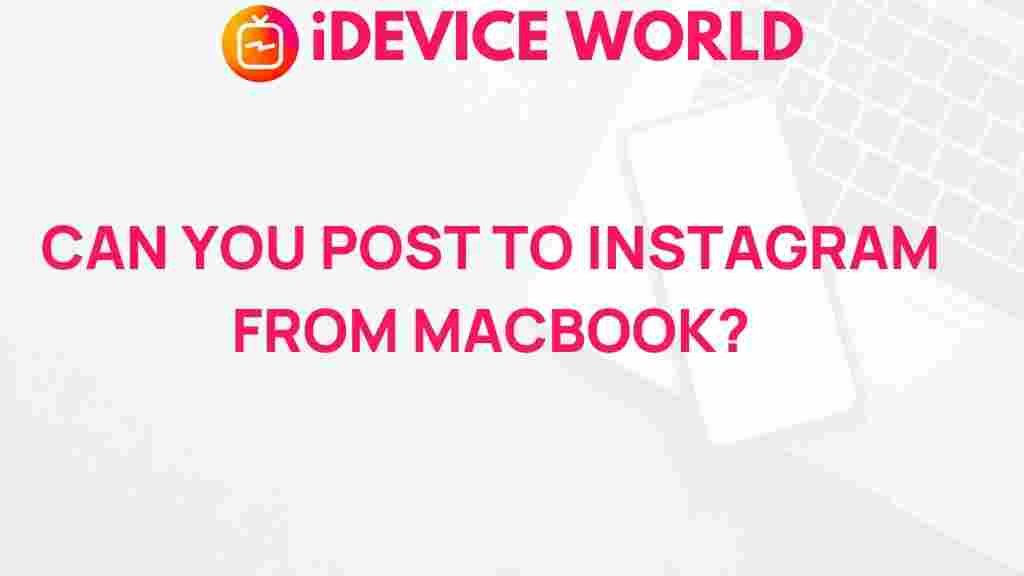Instagram: Unveiling the Secret to Posting from MacBook
Instagram has revolutionized the way we share and connect with others through visual content. While most users primarily access Instagram via mobile devices, many MacBook users find themselves wondering how to seamlessly post to Instagram from their laptops. This guide will unveil the secrets of posting on Instagram from your MacBook, offering a comprehensive overview, step-by-step instructions, troubleshooting tips, and concluding thoughts to enhance your Instagram experience.
Why Post to Instagram from a MacBook?
Posting to Instagram from a MacBook offers several advantages:
- Enhanced Editing Capabilities: Using a MacBook allows for more sophisticated photo editing with advanced software like Adobe Photoshop or Lightroom.
- Larger Screen: The larger display provides a better view of your content, making it easier to compose and curate your posts.
- Convenience: If you often work on a MacBook, posting directly from it can save time and streamline your workflow.
Step-by-Step Process: How to Post to Instagram from MacBook
Follow these simple steps to start posting on Instagram directly from your MacBook:
1. Using the Instagram Website
Instagram’s desktop version allows users to upload photos directly:
- Open your web browser: Navigate to Instagram.
- Log into your account: Enter your username and password.
- Click on the ‘+’ icon: Located at the top right corner of the page, this will open the upload window.
- Select your photo: Choose an image from your MacBook that you wish to upload.
- Edit your photo: You can apply filters and make adjustments using Instagram’s built-in tools.
- Write a caption: Add relevant hashtags and tag other users if necessary.
- Share your post: Click on the ‘Share’ button to publish your post on Instagram.
2. Using Third-Party Applications
If you prefer a more robust set of tools for managing your Instagram posts, consider using third-party applications:
- Buffer: Schedule posts in advance and analyze engagement.
- Later: Plan your Instagram feed visually and automate posting.
- Hootsuite: Manage multiple social media accounts, including Instagram, from one platform.
Most of these applications require you to log in with your Instagram credentials, and they typically offer free trials or basic plans to get started.
3. Using an iOS Emulator
Another method involves using an iOS emulator to run the Instagram app on your MacBook:
- Download an emulator: Use software like BlueStacks.
- Install Instagram: Open the emulator and download Instagram from the App Store.
- Log in: Enter your Instagram credentials to access your account.
- Upload your photos: Use the app just like you would on a mobile device.
Troubleshooting Tips for Posting to Instagram from MacBook
While the process of posting to Instagram from a MacBook is straightforward, you may encounter some issues. Here are some common problems and their solutions:
1. Unable to Upload Photos
If you’re having trouble uploading photos, try the following:
- Check File Size: Ensure that your image does not exceed Instagram’s maximum file size limit of 30 MB.
- File Format: Instagram supports JPEG, PNG, BMP, and non-animated GIF formats.
- Browser Issues: Clear your browser cache or try a different browser.
2. Slow Internet Connection
A slow internet connection can hinder your ability to upload posts. Here are tips to enhance connectivity:
- Restart your router: A simple restart can sometimes improve speed.
- Use an Ethernet connection: Wired connections often provide more stability than Wi-Fi.
3. Account Issues
If you are unable to log in to your account:
- Reset your password: Follow Instagram’s instructions to reset your password.
- Check for account restrictions: Ensure your account is not temporarily banned or restricted due to policy violations.
Conclusion: Mastering Instagram on Your MacBook
Posting to Instagram from your MacBook can significantly enhance your social media experience by leveraging the power of a larger screen and advanced editing tools. Whether you choose to upload via the website, third-party applications, or an iOS emulator, understanding the process is key to maximizing your Instagram potential.
By following this guide, you can confidently post engaging content that showcases your creativity and connects with your audience. Remember, maintaining a consistent posting schedule and engaging with your followers can greatly improve your presence on Instagram.
For more tips on social media management, feel free to check our resources on enhancing your online presence or visit our blog for the latest updates and articles.
This article is in the category Guides & Tutorials and created by iDeciveWorld Team