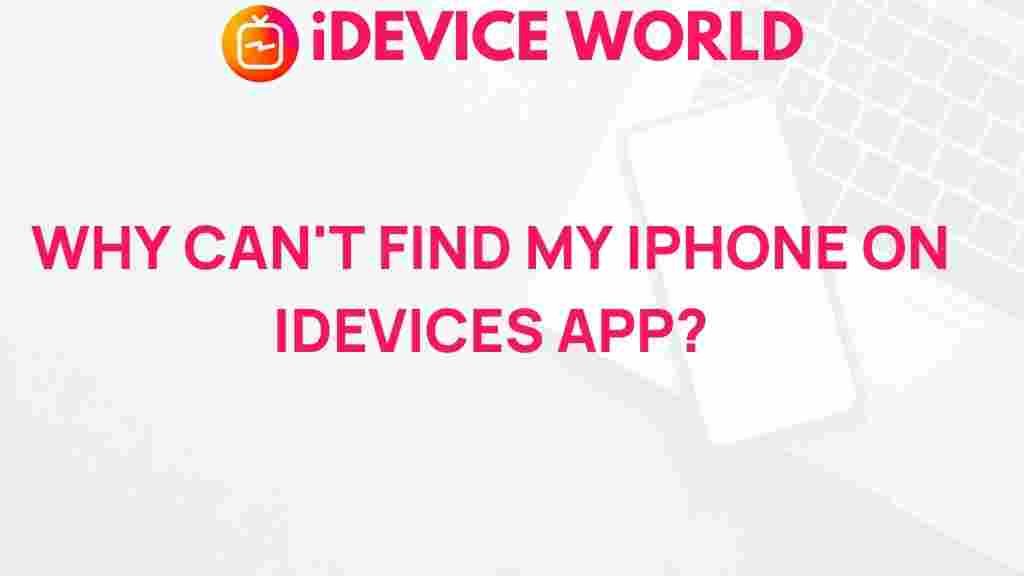The Mystery of Missing iPhones on iDevices App
In the age of smartphones, iPhones stand out as a leading choice for millions of users worldwide. With their sleek design, powerful performance, and an extensive ecosystem, these devices have become an essential part of our daily lives. However, what happens when you notice that your iPhone is missing from the iDevices app? This article delves into the reasons behind this mystery and provides solutions for retrieving your device.
Understanding the iDevices App
The iDevices app is designed to connect and manage various smart home devices, including lights, thermostats, and plugs. It provides users with the convenience of controlling their smart home environment from their iPhones. However, sometimes users report that their iPhones are not visible in the app, leading to confusion and frustration.
Common Reasons Why iPhones Might Be Missing
Several factors can contribute to the disappearance of iPhones from the iDevices app. Understanding these reasons can help users troubleshoot effectively:
- Bluetooth Issues: The iDevices app relies on Bluetooth for connectivity. If Bluetooth is turned off on your iPhone, it won’t appear in the app.
- Network Problems: A weak or unstable Wi-Fi connection can cause devices to fail to connect properly.
- Software Updates: If your iPhone or the iDevices app has not been updated, it may lead to compatibility issues.
- Device Restrictions: Certain settings or restrictions on your iPhone may prevent it from being visible in the app.
Step-by-Step Process to Retrieve Your iPhone
If you find that your iPhone is missing from the iDevices app, follow these steps to resolve the issue:
Step 1: Check Bluetooth Settings
Ensure that Bluetooth is enabled on your iPhone:
- Open the Settings app on your iPhone.
- Tap on Bluetooth.
- Ensure that the toggle is set to On.
Step 2: Verify Wi-Fi Connection
A stable Wi-Fi connection is crucial for the iDevices app to function properly:
- Go to Settings and select Wi-Fi.
- Check if you are connected to a Wi-Fi network.
- If not, select your network and enter the password to connect.
Step 3: Update the iDevices App
Keeping your app updated is essential for smooth operation:
- Open the App Store on your iPhone.
- Tap on your profile icon at the top right corner.
- Scroll down to see if there are updates available for the iDevices app. If so, tap Update.
Step 4: Restart Your iPhone
Restarting your device can resolve many minor issues:
- Press and hold the Power button until the slide to power off option appears.
- Slide to power off and wait for a few seconds.
- Press and hold the Power button again to turn your iPhone back on.
Troubleshooting Tips
If your iPhone is still not appearing in the iDevices app after following the steps above, consider these additional troubleshooting tips:
- Reset Network Settings: Go to Settings > General > Transfer or Reset iPhone > Reset > Reset Network Settings. This will erase all saved Wi-Fi networks and passwords.
- Reinstall the iDevices App: Uninstall the app by pressing and holding its icon, then tap Delete App. Reinstall it from the App Store.
- Check for Device Restrictions: Ensure that no restrictions are placed on your iPhone that may affect its visibility in the app.
- Contact iDevices Support: If all else fails, reaching out to iDevices support may provide additional insights. You can visit their support page here.
Conclusion
The mystery of missing iPhones on the iDevices app can be perplexing, but with the right troubleshooting steps, users can usually resolve the issue swiftly. Ensuring that Bluetooth and Wi-Fi are functioning correctly, keeping the app updated, and restarting your device are key actions that can often restore connectivity. If you encounter persistent problems, consider reaching out for professional support.
For more information about optimizing your smart home experience, check out our related articles on using smart devices effectively here.
In summary, maintaining your iPhones and the iDevices app is crucial for seamless integration into your smart home environment. By being proactive with updates and settings, you can avoid the frustration of missing devices and enjoy all the features your iPhone has to offer.
This article is in the category Guides & Tutorials and created by iDeciveWorld Team