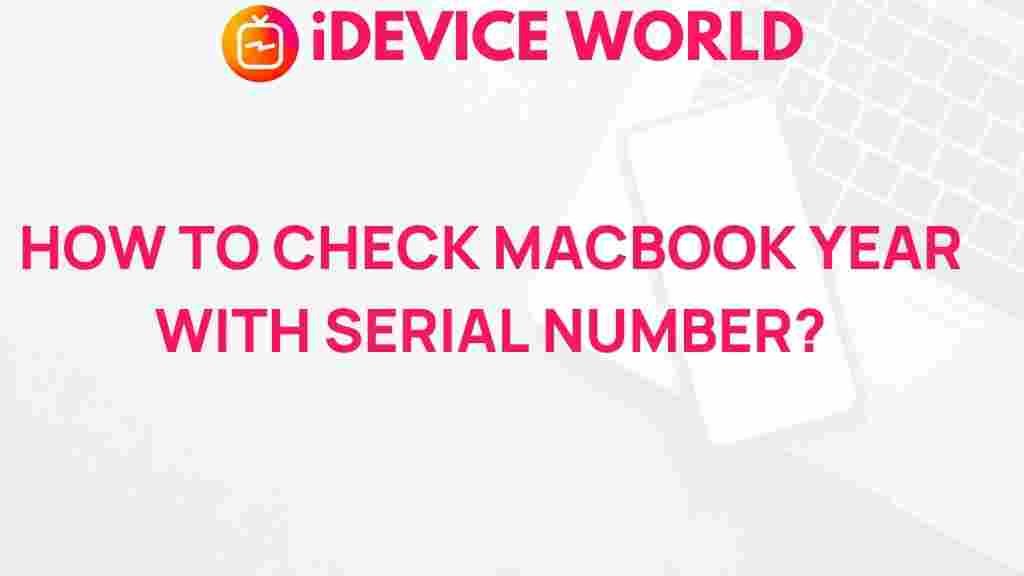MacBook: Unveiling the Mystery of Your Device’s Year Using the Serial Number
Determining the year of your MacBook can seem like a daunting task, especially if you’re not tech-savvy. However, knowing your MacBook’s year is essential for several reasons, including understanding compatibility with software, hardware upgrades, and resale value. In this article, we’ll unveil the mystery behind your MacBook’s age using its serial number. By following a straightforward process, you can easily find out when your device was manufactured and gain insights into its specifications and features.
Why Knowing Your MacBook’s Year Matters
Your MacBook’s year of manufacture can affect:
- Software Compatibility: Different MacBook models may not support the latest macOS updates.
- Hardware Upgrades: Knowing your MacBook’s year helps in determining which upgrades are compatible.
- Resale Value: Older models typically have lower resale values, while newer models retain value longer.
- Support and Service: Apple offers varying levels of support for older models, which can impact repairs and services.
Step-by-Step Process to Determine Your MacBook’s Year
Here’s a detailed guide to help you determine your MacBook’s year using its serial number:
Step 1: Locate Your Serial Number
Your MacBook’s serial number can be found in several places:
- On the Device: Go to the Apple menu, select “About This Mac,” and the serial number will be displayed in the overview.
- On the Bottom of the MacBook: Turn your MacBook over and look for the serial number printed on the bottom case.
- On the Original Packaging: If you still have the box, the serial number is often printed on the barcode label.
Step 2: Use Apple’s Check Coverage Tool
Once you have your serial number, you can verify your MacBook’s year through Apple’s Check Coverage tool. Here’s how:
- Visit the Apple Check Coverage page.
- Enter your MacBook’s serial number in the designated field.
- Complete the CAPTCHA verification.
- Click “Continue” to view your device information, including its model year.
Step 3: Use Third-Party Tools
If you prefer not to use Apple’s official tool, there are various third-party websites that can also provide your MacBook’s model year:
- EveryMac: This site allows you to enter your serial number to retrieve detailed specifications and the year of manufacture.
- MacTracker: A downloadable app that provides comprehensive information about all Mac models, including the year.
Troubleshooting Tips
If you encounter difficulties while trying to find your MacBook’s year, consider the following troubleshooting tips:
- Check the Serial Number: Ensure you’ve entered the serial number correctly; even one incorrect character can lead to errors.
- Internet Connection: Ensure you have a stable internet connection when using online tools.
- Clear Cache: If the page does not load, try clearing your browser’s cache or using a different browser.
- Update Your macOS: Keeping your macOS up to date can resolve software issues that may affect your MacBook’s performance.
Conclusion
Determining your MacBook’s year using the serial number is a straightforward process that can significantly impact your experience with the device. By knowing the year of your MacBook, you can make informed decisions regarding software updates, hardware upgrades, and potential resale opportunities. Whether you choose to use Apple’s Check Coverage tool or third-party resources, the important thing is to keep track of your device’s specifications.
For further insights into your MacBook, visit our MacBook resources page for more articles and tips.
Remember, your MacBook is a powerful tool; understanding its age and capabilities can help you get the most out of it!
This article is in the category Guides & Tutorials and created by iDeciveWorld Team