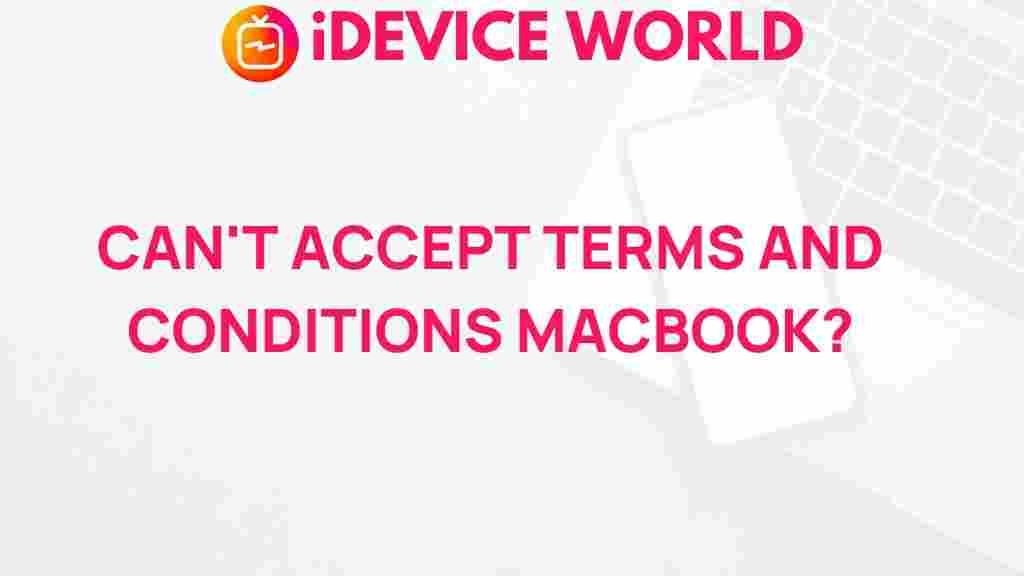MacBook: Understanding the Challenges of Accepting Terms and Conditions
When purchasing a new device, particularly a MacBook, users often overlook the importance of understanding the terms and conditions associated with their devices. However, some users face unexpected hurdles when trying to accept these terms, which can lead to frustration and confusion. In this article, we will delve into the reasons behind these challenges and provide practical solutions to help users navigate the acceptance process more effectively.
The Importance of Terms and Conditions
Terms and conditions are essential legal agreements that govern the use of a product or service. They outline the responsibilities of both the user and the provider, ensuring a clear understanding of what is expected. For MacBook users, these terms often include:
- User rights and obligations
- Privacy policies
- Liability limitations
- Usage restrictions
Understanding these terms is crucial for protecting oneself and ensuring compliance with the service agreements. However, various factors can complicate this acceptance process.
Common Reasons Users Struggle to Accept MacBook Terms and Conditions
Here are some prevalent reasons why users might find it difficult to accept the terms and conditions when setting up their MacBook:
- Technical Glitches: Bugs in the software or connectivity issues can prevent users from completing the acceptance process.
- Unclear Language: The legal jargon often used in terms and conditions can be difficult for the average user to understand, leading to confusion.
- Age Restrictions: Some users may not meet the age requirements specified in the terms, hindering their ability to proceed.
- Account Issues: Existing Apple ID problems or restrictions may prevent users from accepting the terms.
- Device Compatibility: Older MacBooks might face compatibility issues with the latest software updates that include new terms and conditions.
Step-by-Step Guide: Accepting MacBook Terms and Conditions
If you encounter difficulties accepting the terms and conditions on your MacBook, follow these steps to troubleshoot the issue:
Step 1: Check Your Internet Connection
A stable internet connection is crucial for downloading updates and accessing the terms and conditions. Ensure you are connected to a reliable Wi-Fi network.
Step 2: Restart Your MacBook
Sometimes, a simple restart can resolve minor software glitches that may be hindering the acceptance process. Restart your device and try again.
Step 3: Update Your Software
Ensure your MacBook is running the latest version of macOS. To update your software:
- Click on the Apple logo in the top left corner.
- Select “System Preferences.”
- Choose “Software Update.”
- Install any available updates.
Step 4: Review the Terms and Conditions
Take the time to read through the terms and conditions carefully. If you find any language confusing, consider researching or seeking help to understand what you are agreeing to.
Step 5: Create or Update Your Apple ID
If you are experiencing account issues, ensure your Apple ID is correctly set up. You can create a new account or update your existing one:
- Visit the Apple ID website.
- Follow the prompts to create or update your account.
Step 6: Contact Apple Support
If the problem persists, reaching out to Apple Support may be necessary. They can provide guidance and address specific issues related to your account or device.
Troubleshooting Tips for Persistent Issues
For users who continue to struggle with accepting the MacBook terms and conditions, consider these additional troubleshooting tips:
- Check for System Compatibility: Ensure your MacBook model is compatible with the latest software updates.
- Disable VPNs or Proxies: If you are using a VPN or proxy, try disabling it temporarily to see if it resolves the issue.
- Clear Browser Cache: If accessing terms via a web browser, clearing the cache can help fix loading issues.
- Use Safe Mode: Boot your MacBook in Safe Mode to determine if background applications are causing the issue.
Conclusion
Understanding and accepting the terms and conditions for your MacBook is a crucial step in ensuring a smooth user experience. While various challenges can arise during this process, being aware of common issues and following the outlined troubleshooting steps can help users overcome these obstacles. If problems persist, do not hesitate to seek assistance from Apple Support. By taking the time to understand and accept these terms, you can fully enjoy the features and benefits of your MacBook.
For more tips on optimizing your MacBook experience, check out our related articles on technology troubleshooting.
This article is in the category Guides & Tutorials and created by iDeciveWorld Team