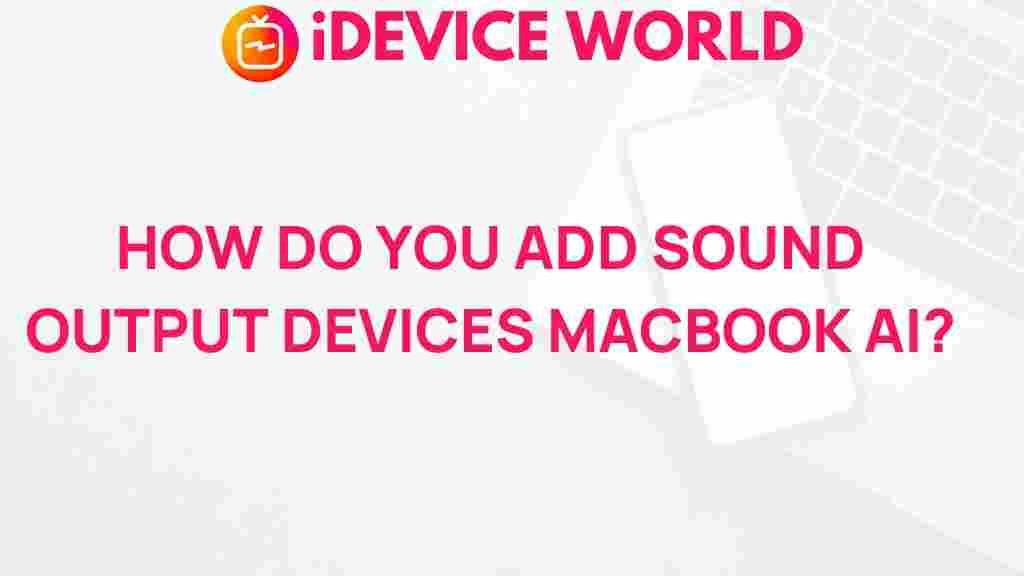Unleash Your MacBook’s Audio Potential with These Expert Tips
Your MacBook is more than just a sleek device for work and play; it can also be a powerhouse for audio performance. Whether you’re listening to music, watching movies, or creating podcasts, enhancing your MacBook’s audio capabilities can significantly improve your overall experience. This guide will walk you through expert tips and tricks to help you unleash your MacBook’s audio potential.
Understanding Your MacBook’s Audio Features
Before diving into the enhancements, it’s essential to understand the audio features your MacBook offers. Most modern MacBooks come equipped with:
- High-Quality Speakers: Designed for clarity and depth.
- Spatial Audio: Provides an immersive listening experience.
- Equalizer Settings: Allows for customization of sound output.
Step-by-Step Process to Enhance Audio on Your MacBook
1. Adjust Your Sound Settings
The first step to improving your audio experience is adjusting the sound settings:
- Go to System Preferences.
- Select Sound.
- Under the Output tab, choose your desired output device.
- Adjust the balance and volume sliders to your preference.
2. Utilize the Equalizer
Most music apps on MacBooks, like iTunes and Spotify, come with built-in equalizers. Here’s how to use them:
- Open your music app and locate the equalizer settings.
- Experiment with different presets to find the sound you love.
- You can also customize the sliders for specific frequencies to match your taste.
3. Install Audio Enhancement Apps
Consider downloading audio enhancement applications that can provide advanced features:
- Boom 3D: This app enhances your MacBook’s audio output with 3D surround sound.
- eqMac: A powerful equalizer that gives you extensive control over your audio settings.
- Soundflower: A tool for routing audio between applications.
4. Use High-Quality Headphones or Speakers
Investing in good-quality headphones or external speakers can dramatically improve your audio experience. Look for options that provide:
- Comfort for extended use.
- Good bass response and clarity.
- Compatibility with your MacBook.
5. Optimize Audio for Specific Uses
Different activities may require different audio settings. Here are some tips based on usage:
- For Music: Use an equalizer to enhance bass and treble.
- For Movies: Enable spatial audio features for an immersive experience.
- For Gaming: Ensure low latency audio settings for real-time action.
Troubleshooting Audio Issues on Your MacBook
If you encounter audio problems, follow these troubleshooting tips:
1. Check Volume Levels
Ensure that the volume is turned up both on your MacBook and in the application you’re using.
2. Restart Core Audio
If you experience audio glitches, restarting Core Audio can help:
- Open the Terminal application.
- Type
sudo killall coreaudiodand hit enter. - Enter your password when prompted, and Core Audio will restart.
3. Update macOS
Keep your MacBook updated to ensure you have the latest audio drivers:
- Go to System Preferences.
- Select Software Update and install any available updates.
4. Check for Conflicting Applications
Sometimes, other applications can interfere with audio playback. Ensure that no other audio-related applications are running that might conflict.
Conclusion
Enhancing your MacBook’s audio capabilities can transform your media experience, making it richer and more enjoyable. By adjusting sound settings, utilizing equalizers, investing in quality audio gear, and troubleshooting effectively, you can unleash your MacBook’s audio potential. Don’t hesitate to explore different applications and accessories to find the perfect audio setup for your needs. Your ears will thank you!
For more tips on maximizing your MacBook’s performance, visit our blog.
This article is in the category Guides & Tutorials and created by iDeciveWorld Team