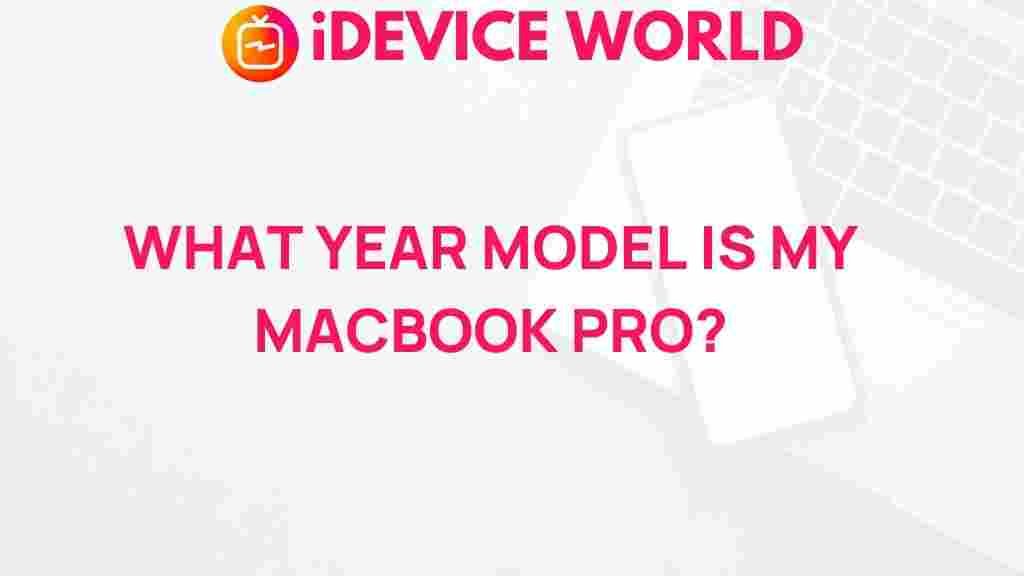Unveiling the Mystery: How to Determine the Year Model of Your MacBook Pro
Determining the model year of your MacBook Pro is essential for various reasons, including ensuring compatibility with software updates, troubleshooting hardware issues, and understanding resale value. With multiple generations and models released over the years, identifying your MacBook Pro’s year model can seem daunting. This article will guide you through the process, making it easy to unveil the mystery behind your device’s specifications.
Understanding MacBook Pro Models
The MacBook Pro line has seen significant evolution since its inception. From the introduction of Intel processors to the latest M1 and M2 chips, each generation offers different features and specifications. Understanding these differences will help you not only in identifying your device but also in maximizing its potential.
Why Knowing Your MacBook Pro’s Model Year Matters
There are several reasons why knowing the model year of your MacBook Pro is crucial:
- Software Compatibility: Each model year supports different macOS versions.
- Hardware Upgrades: Certain models allow for RAM or storage upgrades, while others do not.
- Resale Value: Knowing your model helps you understand its market value.
- Support and Repairs: Apple provides different levels of support for various models.
Step-by-Step Process to Determine Your MacBook Pro’s Model Year
Step 1: Check the Serial Number
The first step in identifying your MacBook Pro model year is to find the serial number. Here’s how:
- Click on the Apple logo in the upper left corner of your screen.
- Select “About This Mac.” A window will open displaying information about your Mac.
- Look for the serial number; it should be prominently displayed.
Step 2: Use the Apple Support Website
Once you have your serial number, you can use it to find out more about your MacBook Pro. Here’s how:
- Visit the Apple Check Coverage page.
- Enter your serial number into the provided field.
- Click “Continue” to view your Mac’s model information, including its year.
Step 3: Check System Information
Another way to gather information about your MacBook Pro is through the System Information app:
- Open “Finder” and select “Applications.”
- Go to “Utilities” and open “System Information.”
- In the left sidebar, click on “Hardware” and find “Model Identifier.” This will indicate the exact model of your Mac.
Step 4: Consult Apple’s Support Documentation
If you prefer a visual guide, Apple provides a comprehensive list of MacBook Pro models and their corresponding release years:
This page contains images and specifications for each model, making it easy to match your device with its corresponding year.
Troubleshooting Tips for Identifying Your MacBook Pro
Common Issues
Sometimes, you may encounter issues while trying to identify your MacBook Pro. Here are some common problems and their solutions:
- Serial Number Not Found: Ensure that you are entering the serial number correctly. If it’s not recognized, your device may be out of warranty.
- Model Identifier Unclear: If the model identifier is confusing, cross-reference it with the Apple support page for clarity.
- Software Updates Not Available: If you are unsure about the software update eligibility, verify the model year first, as older models may not support the latest macOS.
Using Third-Party Apps
If the built-in options don’t suffice, consider using third-party applications like Mactracker. This app provides detailed information about all Apple devices, including:
- Specifications
- Model year
- Latest software compatibility
Conclusion
Identifying the year model of your MacBook Pro is not as complicated as it may seem. By following the steps outlined in this guide, you can easily determine your device’s specifications, ensuring you stay informed about software compatibility, hardware upgrades, and overall device performance. Remember to utilize the Apple Support website and third-party applications for the most accurate information. With your newfound knowledge, you can make better decisions regarding your MacBook Pro and its maintenance.
This article is in the category Guides & Tutorials and created by iDeciveWorld Team