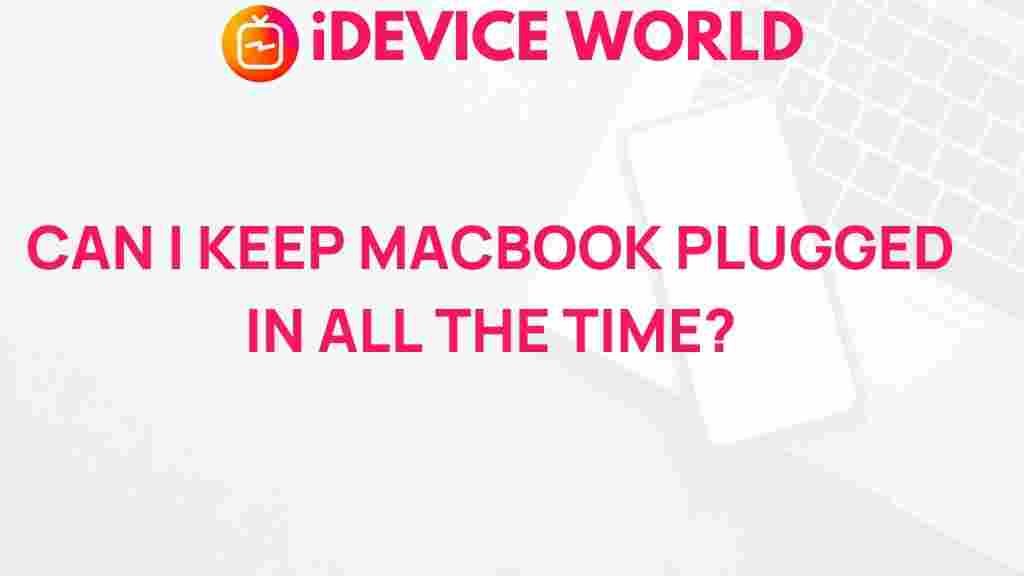Unveiling the Truth: Should You Keep Your MacBook Plugged In?
The question of whether you should keep your MacBook plugged in is a common concern among users who want to prolong the lifespan of their devices. With the increasing reliance on laptops for work and entertainment, understanding how to manage your MacBook’s battery health is crucial. In this article, we will explore the effects of keeping your MacBook plugged in continuously, discuss best practices for battery maintenance, and provide troubleshooting tips to ensure your device remains in optimal condition.
Understanding Your MacBook’s Battery
Your MacBook is equipped with a lithium-ion battery, which is designed for longevity and efficiency. However, like all batteries, it has its limitations. Here are some key points to understand:
- Battery Cycle Count: Each full charge cycle reduces the overall lifespan of your battery. A cycle is counted when you use and recharge 100% of your battery capacity.
- Battery Health: The battery health percentage indicates the maximum capacity of your battery compared to when it was new. This can decrease over time due to various factors.
- Temperature Sensitivity: Lithium-ion batteries perform best at moderate temperatures. High temperatures can cause the battery to degrade faster.
Should You Keep Your MacBook Plugged In?
Now that we understand how the battery works, let’s delve into the main question: should you keep your MacBook plugged in at all times? Here are the pros and cons:
- Pros:
- Convenience: Keeping your MacBook plugged in means you won’t have to worry about battery life during important tasks.
- Performance: When plugged in, your MacBook can operate at full performance levels, as it draws power directly from the outlet.
- Cons:
- Battery Health Degradation: Continuous charging can lead to battery wear. Keeping it plugged in constantly can cause the battery to age faster than if it were regularly discharged and recharged.
- Overheating: A plugged-in MacBook can generate more heat, which is detrimental to battery health over time.
Best Practices for Battery Maintenance
To optimize the lifespan of your MacBook battery, consider the following best practices:
- Charge Regularly: Allow your battery to discharge to around 20-30% before plugging it in again. This practice helps maintain a healthy battery cycle.
- Avoid Extreme Temperatures: Keep your MacBook in a temperature-controlled environment. Avoid leaving it in hot cars or direct sunlight.
- Use Battery Saver Mode: Enable battery saver mode when your MacBook is running low on power. This feature can help extend battery life.
- Update macOS: Regular software updates often include enhancements for battery efficiency. Keeping your operating system up to date can positively affect battery performance.
- Calibrate Your Battery: Every few months, allow your MacBook to fully charge and then discharge to recalibrate the battery. This can improve the accuracy of the battery meter.
Step-by-Step Guide to Monitor Your MacBook’s Battery Health
Monitoring your MacBook battery health is essential for maintaining optimal performance. Follow these steps:
- Check Battery Health:
- Click on the Apple menu.
- Select “About This Mac.”
- Click on “System Report.”
- In the sidebar, select “Power” to view battery information.
- View Cycle Count: In the Power section, look for the cycle count and condition of your battery. A condition of “Normal” indicates good health.
- Keep an Eye on Temperature: Use applications like Macs Fan Control to monitor the temperature of your MacBook. Aim to keep it below 80°F (27°C).
Troubleshooting Common Battery Issues
If you encounter battery issues with your MacBook, here are some troubleshooting tips:
- Battery Not Charging:
- Check the power adapter and cable for any damage.
- Try using a different outlet or adapter.
- Reset the System Management Controller (SMC).
- Battery Draining Quickly:
- Review battery usage in “System Preferences” > “Battery” to identify any apps consuming excessive power.
- Reduce the brightness of your screen.
- Close unnecessary applications running in the background.
- Overheating:
- Ensure proper ventilation and avoid using the MacBook on soft surfaces.
- Check for dust buildup in the vents and clean if necessary.
Conclusion
In conclusion, while keeping your MacBook plugged in provides convenience and consistent performance, it is essential to practice good battery management to ensure longevity. Regular charging, avoiding extreme temperatures, and monitoring battery health are crucial for maintaining your device. By following the best practices outlined in this article, you can significantly enhance the lifespan of your MacBook battery.
For further information on maintaining your MacBook, you can visit the official Apple Support website. If you have specific questions or need assistance with your device, consider reaching out to a professional or refer to resources that can provide tailored advice.
This article is in the category Guides & Tutorials and created by iDeciveWorld Team