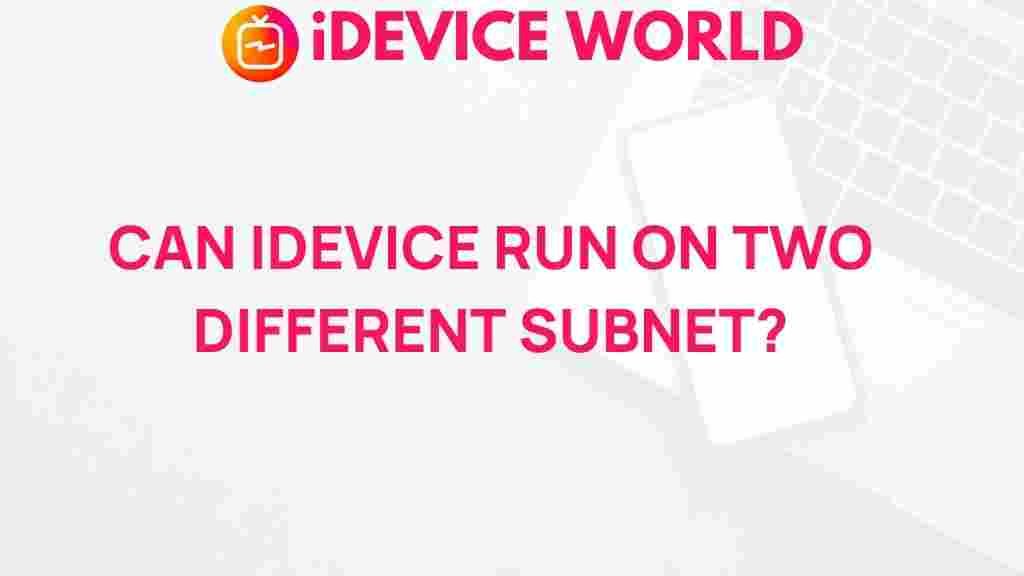Unveiling the Mystery: Can iDevices Operate on Multiple Subnets?
In an era where smart devices dominate our homes and workplaces, understanding how these devices interact with our networks becomes essential. iDevices, a popular choice for many users, are designed to simplify our lives but often come with complex networking requirements. One common question that arises is whether iDevices can operate on multiple subnets. In this article, we will delve into the capabilities of iDevices, explore the nuances of subnets, and provide practical insights for users.
Understanding iDevices
iDevices refer to a range of products that utilize Apple’s ecosystem, including iPhones, iPads, Apple TVs, and HomePods. These devices rely on the Internet and local area networks (LANs) to function effectively. As the Internet of Things (IoT) expands, understanding how iDevices interact with network architecture becomes crucial.
What is a Subnet?
A subnet, short for subnetwork, is a segmented piece of a larger network. It allows network administrators to create smaller, manageable networks within a larger one. Here are some key points about subnets:
- IP Addressing: Each device on a network is assigned a unique IP address. Subnets help organize these IP addresses, improving network efficiency.
- Network Management: By dividing networks into subnets, administrators can isolate issues, manage traffic, and improve security.
- Communication: Devices within the same subnet can communicate directly, while devices in different subnets require routing to exchange data.
Can iDevices Operate on Multiple Subnets?
The straightforward answer is: it depends. Here are several considerations:
- Network Configuration: iDevices can function on multiple subnets if configured correctly. This often involves advanced networking setups and may require additional hardware.
- Router Capabilities: Your router must support multiple subnets and routing protocols to allow iDevices to communicate across them.
- Use of VLANs: Virtual Local Area Networks (VLANs) can help segment traffic and allow iDevices to access resources across different subnets effectively.
Step-by-Step Process to Configure iDevices on Multiple Subnets
To set up your iDevices on multiple subnets, follow this step-by-step guide:
- Check Router Capabilities: Ensure your router supports multiple subnets and that it is properly configured. You may need to access the router’s admin panel to verify this.
- Create Subnets: Divide your network into subnets. Assign IP address ranges to each subnet based on your network’s design.
- Configure Routing: Set up routing between the subnets. This involves creating static routes or enabling a dynamic routing protocol on your router.
- Connect iDevices: Connect your iDevices to the appropriate subnet. Go to Settings > Wi-Fi on your iDevice and select the network corresponding to the desired subnet.
- Test Connectivity: Use apps like Ping or Network Analyzer to check if your iDevices can communicate across subnets. Ensure that they can access shared resources and services.
Troubleshooting iDevice Connectivity Issues
If you encounter issues while connecting your iDevices to multiple subnets, consider the following troubleshooting tips:
- Check Network Settings: Verify the IP address, subnet mask, and default gateway settings on your iDevices. Ensure they match the configurations of the subnet.
- Restart Devices: Sometimes, a simple restart can resolve connectivity issues. Restart both the iDevices and the router.
- Update iOS: Ensure your iDevices are running the latest version of iOS, as updates may include fixes for network-related issues.
- Firewall Settings: Check the firewall settings on your router to ensure that traffic between subnets is not being blocked.
- Consult Documentation: Refer to the user manuals for both your iDevices and your router for specific configuration details.
Internal and External Resources
For more detailed guidance, consider checking the following resources:
Conclusion
In conclusion, iDevices can operate on multiple subnets, provided that proper configurations are in place. Understanding the mechanics of subnets and how iDevices interact with network architecture is essential for optimizing your smart home setup. By following the outlined steps and troubleshooting tips, you can enhance the performance of your iDevices and ensure seamless connectivity across various network environments.
This article is in the category Guides & Tutorials and created by iDeciveWorld Team