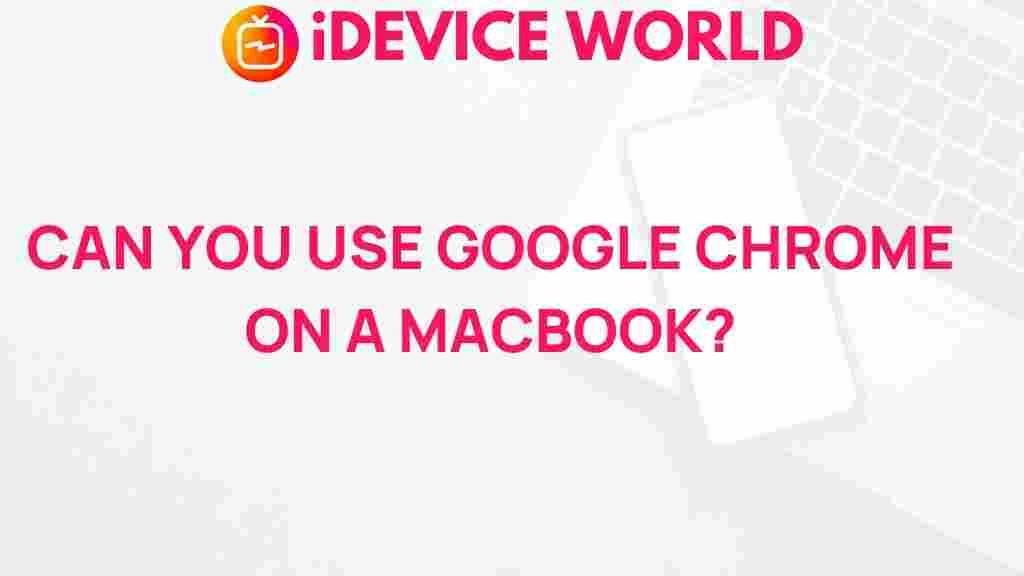Unveiling the Mystery: Compatibility of Google Chrome on MacBook
Google Chrome is one of the most popular web browsers worldwide, known for its speed, simplicity, and efficiency. If you are a MacBook user, you might wonder about the compatibility of Google Chrome with your device. This article aims to unveil the mysteries surrounding the compatibility of Google Chrome on MacBooks, providing you with valuable insights and information.
Understanding Google Chrome Compatibility with MacBook
Google Chrome is designed to work seamlessly on various operating systems, including macOS. However, there are certain considerations and requirements to ensure optimal performance. Here are some key points to understand:
- System Requirements: To install Google Chrome on a MacBook, your device must meet the minimum system requirements, including a compatible version of macOS, sufficient RAM, and available disk space.
- Regular Updates: Google regularly updates Chrome to enhance security and improve performance. Keeping your browser updated is crucial for compatibility with new macOS versions.
- Integration with macOS: Google Chrome integrates well with macOS features, such as Handoff and Spotlight search, allowing for a seamless user experience.
Step-by-Step Guide to Installing Google Chrome on MacBook
If you are ready to install Google Chrome on your MacBook, follow these simple steps:
- Open Safari: Launch Safari or any other web browser already installed on your MacBook.
- Visit the Google Chrome Website: Navigate to the official Google Chrome download page.
- Download Chrome: Click the “Download Chrome” button. Ensure you select the version compatible with macOS.
- Open the Downloaded File: Locate the downloaded file in your Downloads folder and double-click it to start the installation process.
- Drag Chrome to Applications: A window will appear prompting you to drag the Google Chrome icon into your Applications folder. Do this to complete the installation.
- Launch Google Chrome: Open your Applications folder, find Google Chrome, and double-click to launch the browser.
- Sign in to Your Google Account: For a personalized experience, sign in with your Google account to sync bookmarks, history, and settings.
Troubleshooting Google Chrome Compatibility Issues on MacBook
Despite its compatibility, some users may encounter issues while using Google Chrome on their MacBooks. Here are common troubleshooting tips:
- Check for Updates: Ensure that both your macOS and Google Chrome are updated to the latest versions. To check for Chrome updates, click on the three dots in the upper right corner, go to “Help,” and select “About Google Chrome.”
- Clear Cache and Cookies: Over time, cache and cookies can cause performance issues. To clear them, go to “Settings,” then “Privacy and Security,” and click on “Clear Browsing Data.”
- Disable Extensions: Sometimes, browser extensions can conflict with Chrome. Disable them temporarily to see if it resolves the issue. Go to “More Tools” > “Extensions” to manage your extensions.
- Reinstall Google Chrome: If problems persist, consider uninstalling and then reinstalling Google Chrome. Ensure you back up important data before doing so.
- Check Compatibility with Other Software: If you are using third-party security software or VPNs, ensure they are not interfering with Google Chrome’s performance.
Benefits of Using Google Chrome on MacBook
Google Chrome offers numerous benefits for MacBook users, making it a preferred choice for many. Here are some advantages:
- Fast Browsing Speed: Google Chrome is renowned for its speed, providing quick page loading times and a smooth browsing experience.
- User-Friendly Interface: The intuitive design of Chrome makes it easy for users to navigate and customize their browsing experience.
- Robust Security Features: Google Chrome comes equipped with advanced security features, including Safe Browsing and automatic updates to protect against online threats.
- Extensive Library of Extensions: With thousands of available extensions, users can enhance their browser’s functionality to suit their needs.
- Cross-Platform Sync: Users can sync their bookmarks, passwords, and settings across devices, making it easy to switch between devices.
Conclusion
In conclusion, Google Chrome is highly compatible with MacBook devices, offering a fast, secure, and user-friendly browsing experience. By following the installation steps and troubleshooting tips provided in this article, you can ensure that you get the most out of Google Chrome on your MacBook. Whether you’re browsing the web, streaming content, or working on projects, Google Chrome is an excellent choice for MacBook users.
For further information about web browsers and their features, you can visit this external resource that provides detailed comparisons and reviews. Happy browsing!
This article is in the category Guides & Tutorials and created by iDeciveWorld Team