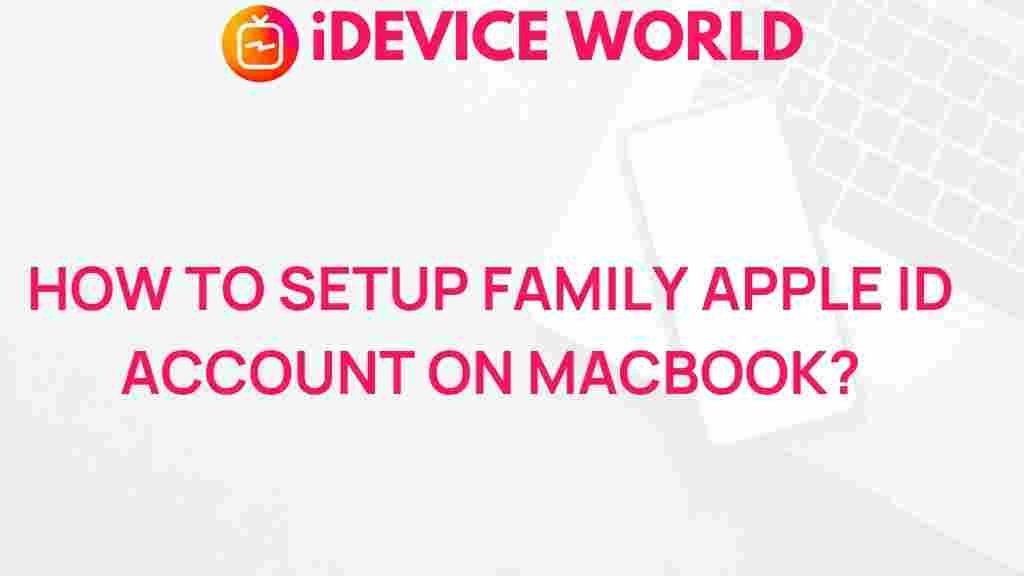Unlock the Power of Family Sharing with Apple ID on Your MacBook
In today’s digital age, sharing is more important than ever, especially when it comes to accessing apps, games, and media across multiple devices. Apple offers a fantastic feature known as Family Sharing that allows families to share purchases and subscriptions seamlessly. This article will explore the benefits of Family Sharing, provide a detailed step-by-step process on how to set it up on your MacBook, troubleshoot common issues, and conclude with the advantages of using this feature.
What is Family Sharing?
Family Sharing is a feature introduced by Apple that allows up to six family members to share their iTunes, App Store, and Apple Books purchases without sharing accounts. Each member maintains their own Apple ID, but they can share eligible purchases, subscriptions, and other content.
This service not only promotes convenience but also encourages family interactions through shared content. For instance, you can share your favorite movies or games with your kids, while they can share their favorite music playlists with you.
Benefits of Family Sharing
- Cost-effective: By sharing subscriptions to services like Apple Music, Apple TV+, and more, families can save money.
- Shared Purchases: Access to each other’s purchases in the App Store and iTunes Store.
- Family Calendar: A shared family calendar to keep everyone on the same page.
- Location Sharing: Easily locate family members through Find My app.
- Screen Time Monitoring: Parents can monitor and set restrictions on their children’s devices.
Setting Up Family Sharing on Your MacBook
Now that you understand the benefits, let’s dive into the step-by-step process of setting up Family Sharing on your MacBook. Follow these instructions to get started:
Step 1: Ensure Your macOS is Up to Date
Before setting up Family Sharing, ensure your MacBook is running the latest version of macOS. To check for updates:
- Click the Apple menu in the top left corner.
- Select About This Mac.
- Click Software Update.
Step 2: Open Family Sharing Settings
To access Family Sharing settings:
- Go to the Apple menu and select System Preferences.
- Click on Family Sharing.
Step 3: Set Up Your Family Group
In the Family Sharing settings, click on Set Up Your Family. You will be prompted to sign in with your Apple ID. If you don’t have an Apple ID, you can create one at this point.
Step 4: Invite Family Members
Once you are signed in, you can invite family members to join your Family Sharing group. Here’s how:
- Click Add Family Member.
- Enter the email address associated with their Apple ID.
- Select Send Invitation.
Your family members will receive an invitation via email. They need to accept it to join your Family Sharing group.
Step 5: Manage Family Sharing Features
After your family members accept the invitation, you can manage sharing features. Under Family Sharing settings, you can choose:
- Purchase sharing: Decide if you want to share purchases from the iTunes Store, App Store, and Apple Books.
- Subscriptions: Share subscriptions to services like Apple Music, Apple TV+, and more.
- Location sharing: Share your location with family members or see their locations.
- Screen Time: Set up parental controls and monitor usage on your children’s devices.
Troubleshooting Common Family Sharing Issues
While setting up Family Sharing is generally straightforward, you may encounter some common issues. Here are some troubleshooting tips:
Issue 1: Family Member Cannot Accept Invitation
If a family member is having trouble accepting the invitation, ensure the following:
- They are using the same email address linked to their Apple ID.
- They check their spam folder for the invitation email.
- Ensure they are not already part of another Family Sharing group.
Issue 2: Shared Purchases Not Appearing
If shared purchases are not showing up:
- Check if purchase sharing is enabled in the Family Sharing settings.
- Make sure family members have downloaded the content using their own Apple ID.
- Restart your MacBook and check again.
Issue 3: Location Sharing Problems
If location sharing is not functioning correctly, try these steps:
- Ensure all family members have enabled location services on their devices.
- Verify that you have allowed location sharing in the Family Sharing settings.
- Check for any updates or restrictions set on the devices.
Conclusion
Family Sharing is an incredible feature that allows families to connect and share their digital lives effortlessly. By following the steps outlined above, you can unlock the full potential of Family Sharing on your MacBook. Whether it’s sharing music, movies, or even monitoring screen time for your kids, Family Sharing offers numerous benefits that enhance the family experience.
To learn more about Apple services, you can visit the official Apple Family Sharing page. Additionally, for more tips and tricks on using your MacBook effectively, check out our blog!
Start using Family Sharing today, and enjoy a more connected and interactive digital family experience!
This article is in the category Guides & Tutorials and created by iDeciveWorld Team