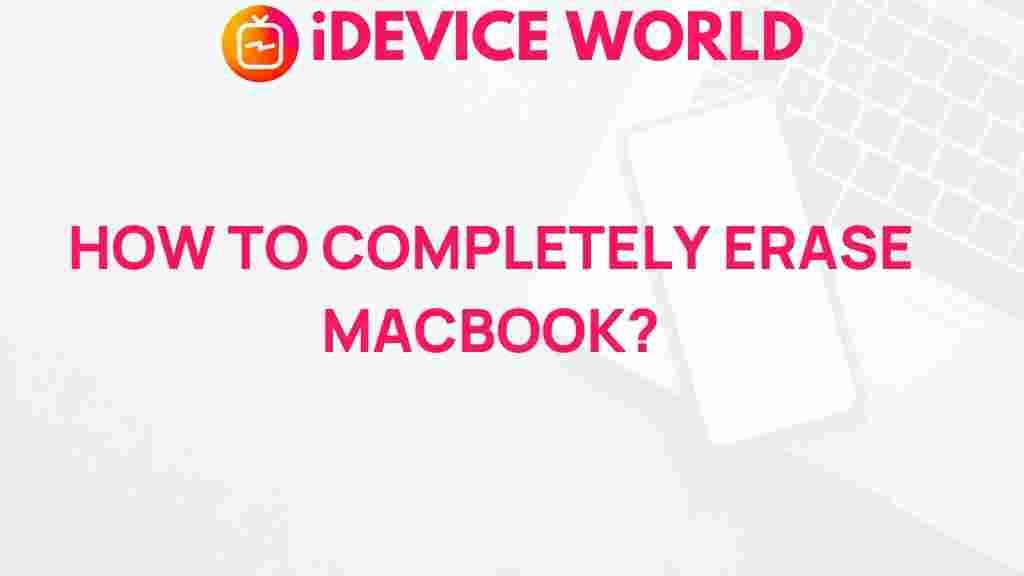Unleashing the Power of Secure Data Erasure on Your MacBook
In today’s digital age, protecting your personal information is paramount. Whether you’re upgrading your MacBook, selling it, or simply looking to reclaim storage space, securely erasing your data ensures that sensitive information does not fall into the wrong hands. This article will guide you through the importance of secure data erasure on your MacBook, the methods to achieve it, and troubleshooting tips to make the process seamless.
Understanding Secure Data Erasure
Before diving into the methods of secure data erasure, it’s crucial to understand what it means. Secure data erasure is the process of permanently removing data from a device in such a way that it cannot be recovered. This goes beyond simply deleting files or formatting a drive; it involves overwriting the existing data to eliminate any possibility of recovery.
Why Secure Data Erasure Matters for Your MacBook
- Data Security: Ensures personal information, financial records, and confidential documents are not recoverable.
- Privacy Protection: Protects against identity theft and data breaches.
- Device Longevity: Helps maintain the performance of your MacBook by freeing up space effectively.
- Compliance: Meets regulatory requirements for data handling and disposal.
Methods for Secure Data Erasure on Your MacBook
Now that you understand the importance of secure data erasure, let’s explore the various methods available for your MacBook. Each method varies in complexity and effectiveness, so choose the one that best fits your needs.
Method 1: Using Disk Utility
Disk Utility is a built-in tool on your Mac that allows you to erase disks securely. Follow these steps to use it:
- Open Disk Utility by searching for it in Spotlight (Command + Space).
- Select the disk or volume you want to erase from the left sidebar.
- Click on the Erase button at the top of the window.
- In the Erase dialog, enter a name for the disk, select the format (usually APFS for newer MacBooks), and click on Security Options.
- Choose a secure erase method (the more passes, the more secure, but it will take longer).
- Click Erase to begin the process.
This method effectively overwrites the data on your MacBook, making recovery virtually impossible.
Method 2: Terminal Commands
If you prefer a more technical approach, you can use Terminal commands for secure data erasure. Here’s how:
- Open Terminal from Applications > Utilities.
- Type the command
diskutil listto find the identifier of the disk you want to erase (e.g., /dev/disk2). - Use the following command to securely erase the disk:
diskutil secureErase 0 /dev/diskX, replacingXwith your disk identifier.
This command overwrites the data with zeros, providing a basic level of secure erasure.
Method 3: Third-Party Software
For those looking for more robust options, several third-party applications specialize in secure data erasure. Some popular choices include:
- CCleaner: Offers a secure wipe feature along with system optimization tools.
- Data Eraser: Specifically designed for permanent file deletion and data wiping.
- BleachBit: An open-source solution that provides secure erasure options.
Ensure to download these tools from their official websites to avoid malware and other security risks.
Troubleshooting Common Issues
While the process of secure data erasure is generally straightforward, you may encounter some issues. Here are some common problems and their solutions:
- Disk Not Erasing: If your disk won’t erase, check if it’s being used by another application. Ensure no files are open and try again.
- Permission Issues: If you receive a message about permissions, make sure you are logged in as an administrator on your MacBook.
- Slow Erasure Process: If the erasure is taking too long, consider using a faster secure erase method, but be aware of the trade-offs in security.
Conclusion
Unleashing the power of secure data erasure on your MacBook is an essential step in protecting your personal information and ensuring your device’s longevity. Whether you choose to use the built-in Disk Utility, Terminal commands, or third-party software, the key is to ensure that your data is irretrievable. Remember, the security of your data is in your hands, and taking proactive steps can prevent potential data breaches and identity theft.
For more information on data security best practices, visit Security.org. If you have any questions or need further assistance, feel free to check out our support page for additional resources.
This article is in the category Guides & Tutorials and created by iDeciveWorld Team