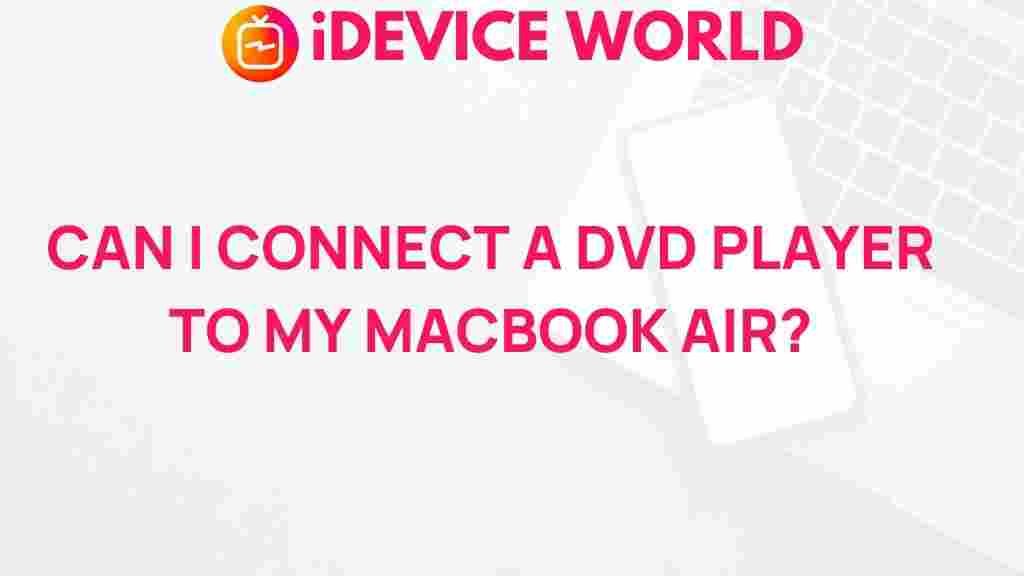Unleashing the Potential: Connecting a DVD Player to Your MacBook Air
In the digital age, we often find ourselves relying on streaming services and downloadable content for our entertainment needs. However, physical media still holds significant value, especially for those who cherish their DVD collections. If you’re looking to enhance your MacBook Air’s multimedia capabilities, connecting a DVD player is a great option. This article will guide you through the process of connecting a DVD player to your MacBook Air, ensuring you can enjoy your favorite movies and shows seamlessly.
Understanding the Basics of DVD Players
Before diving into the connection process, it’s essential to understand what a DVD player is and its functionalities. A DVD player is a device that plays DVDs, allowing users to watch movies, TV shows, and other video content stored on discs. These players can vary in type, including:
- Standalone DVD Players: These are traditional players that connect directly to your television.
- External DVD Drives: These are USB-connected devices designed to play DVDs on computers, including MacBooks.
For this guide, we will focus on connecting an external DVD player to your MacBook Air, which is the most common scenario due to the MacBook’s lack of a built-in optical drive.
Required Equipment
To connect a DVD player to your MacBook Air, you’ll need the following equipment:
- External DVD Player: Ensure it is compatible with Mac.
- USB Cable: Most external DVD players connect via USB.
- MacBook Air: Any recent model should work seamlessly.
- DVD Media: Your favorite DVDs to play.
Step-by-Step Process to Connect Your DVD Player
Now that you have everything set up, let’s go through the steps to connect your DVD player to your MacBook Air:
Step 1: Gather Your Equipment
Ensure that you have your external DVD player, USB cable, and MacBook Air ready to go. Place your DVD player close to your MacBook for easy access.
Step 2: Connect the DVD Player to Your MacBook Air
Using the USB cable, connect the external DVD player to one of the USB ports on your MacBook Air. Most MacBook Air models come with USB-C ports, so if your DVD player uses a standard USB connector, you might need a USB-C adapter.
Step 3: Power On Your DVD Player
Once connected, turn on your external DVD player. Most models will automatically be recognized by your MacBook Air.
Step 4: Insert the DVD
Place your DVD into the external DVD player. Wait a few moments for your MacBook to recognize the disc. You should see a DVD icon appear on your desktop or in the Finder sidebar.
Step 5: Open DVD Player App
On your MacBook Air, navigate to the Applications folder and open the DVD Player app. This application is specifically designed to play DVD content.
Step 6: Play Your DVD
Once the DVD Player app opens, you should see your DVD listed. Click on the play button to start enjoying your movie. You can control playback using the on-screen controls.
Troubleshooting Tips
If you encounter any issues while connecting your DVD player, here are some troubleshooting tips to help you out:
- Device Not Recognized: If your MacBook Air does not recognize the DVD player, try using a different USB port or cable. Ensure the player is powered on.
- DVD Doesn’t Play: Make sure the DVD is clean and free of scratches. Try using a different DVD to see if the issue persists.
- Application Crashes: If the DVD Player app crashes, ensure your macOS is up to date. Restarting your MacBook Air can also resolve temporary issues.
Enhancing Your DVD Watching Experience
To get the most out of your DVD watching experience, consider the following tips:
- Use External Speakers: Enhance sound quality by connecting external speakers to your MacBook Air.
- Update Your Software: Keeping your macOS and DVD Player app updated ensures compatibility and access to new features.
- Explore DVD Features: Many DVDs come with special features, such as behind-the-scenes footage or director commentary, enhancing your viewing experience.
Conclusion
Connecting a DVD player to your MacBook Air can unlock a world of entertainment opportunities, allowing you to enjoy your beloved DVDs with ease. By following the steps outlined in this article, you can set up your external DVD player and troubleshoot any potential issues along the way. Remember, while streaming services are convenient, there’s something special about watching a physical DVD. Whether it’s a classic film or a new release, having the ability to connect a DVD player expands your viewing options significantly.
For more tips on enhancing your multimedia experience, check out our other articles on media management and tech solutions.
If you are looking for more information about DVD players and their usage, you can explore additional resources here.
This article is in the category Guides & Tutorials and created by iDeciveWorld Team