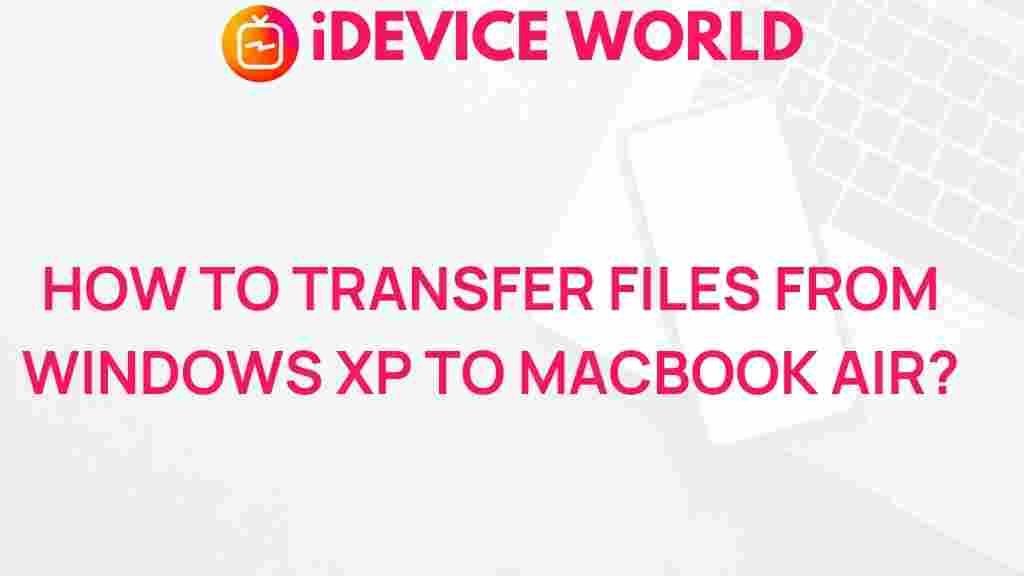Understanding the Essentials of File Transfer
In today’s interconnected world, the need for efficient, cross-platform file transfer has become essential. Whether you’re sharing photos with friends, transferring large files for work, or syncing data across your devices, understanding the tools and processes of file transfer can streamline your tasks and improve productivity. However, ensuring seamless transfer across various platforms—like Windows, macOS, Android, and iOS—can pose unique challenges.
This guide will explore the best ways to make file transfer across platforms quick, secure, and hassle-free. We’ll break down everything you need to know, from choosing the right tools to solving common issues you may encounter during cross-platform transfers. Ready to dive in? Let’s unlock the secrets of efficient file transfer!
Key Benefits of Cross-Platform File Transfer
Efficient cross-platform file transfer offers numerous benefits, particularly for users and businesses who operate on multiple devices and operating systems:
- Increased Productivity: Quickly share files between devices without switching platforms.
- Enhanced Accessibility: Access essential documents and media wherever you are.
- Data Synchronization: Keep files up-to-date across multiple platforms seamlessly.
- Cost-Efficiency: Utilize free or cost-effective tools that save on storage solutions.
Whether for personal use or business, mastering file transfer can be a game-changer in today’s data-driven world.
Popular Methods for Cross-Platform File Transfer
There are several ways to approach cross-platform file transfer. Below are some of the most effective methods:
1. Cloud Storage Services
Using cloud storage services is one of the easiest ways to perform cross-platform file transfers. Options like Dropbox, Google Drive, and iCloud allow you to upload files from one device and access them on another.
To transfer files:
- Sign in to your cloud storage account on both devices.
- Upload files from the original device.
- Access and download the files on your target device.
Tip: Ensure you have a reliable internet connection for smoother uploads and downloads.
2. Using Bluetooth for Small Files
Bluetooth is a viable option for small file transfers, especially between mobile devices and laptops. It’s generally slower than Wi-Fi-based solutions but works well for low-data files like images or text documents.
3. Peer-to-Peer Apps
Applications such as SHAREit and Zapya offer peer-to-peer file transfer across different platforms, including Android, iOS, Windows, and macOS. These tools bypass cloud storage and directly transfer files over local Wi-Fi connections.
- Install the app on both devices.
- Enable permissions and connect both devices within the app interface.
- Select files and initiate the transfer.
4. Direct Connection Using Cables
For faster, high-volume file transfers, a USB or Thunderbolt connection can be the most effective option. While this requires the correct cable for your devices, it’s often the most reliable and quick solution for transferring large files.
Step-by-Step Guide: How to Transfer Files Between Different Platforms
Step 1: Identify the File Type and Size
The type and size of the files you’re transferring can affect your method choice. Cloud storage is ideal for documents, while direct connections or peer-to-peer apps may be better for larger multimedia files.
Step 2: Choose the Right Transfer Method
Based on the devices and file requirements, select the method that best suits your needs:
- For small files: Bluetooth or email attachment.
- For moderate files: Cloud storage or peer-to-peer apps.
- For large files: Direct connection via cable or external drives.
Step 3: Enable Necessary Permissions
Ensure that file transfer permissions are enabled on both devices. This may include Bluetooth permissions, access to Wi-Fi networks, or enabling file-sharing settings for your cloud storage service.
Step 4: Initiate the Transfer
Follow the specific steps based on the chosen method. For cloud storage, upload on one device and download on the other. For Bluetooth or peer-to-peer apps, establish a secure connection and select your files to begin the transfer.
Step 5: Verify Transfer Success
Once the transfer is complete, always double-check to confirm that all files were successfully transferred and are accessible on the target device.
Tips to Ensure Secure and Fast File Transfer
1. Ensure a Strong Internet Connection
A stable internet connection is crucial for cloud-based file transfers. Using Wi-Fi instead of mobile data can improve speeds, particularly for larger files.
2. Check Device Compatibility
Before initiating the transfer, verify that both devices support the chosen method. For instance, some Android devices may not support AirDrop, which is designed for Apple devices.
3. Compress Large Files
If you’re transferring large files over email or cloud storage, consider compressing them into a ZIP file to speed up the upload and download times. Most platforms support standard compression formats.
4. Use Encrypted Transfer Tools
To keep sensitive data safe, use tools that support encrypted transfers. Cloud providers like Google Drive offer encrypted storage, but for more secure options, consider using services like Tresorit.
Troubleshooting Common File Transfer Issues
File transfer can be interrupted by various issues. Below are some common problems and how to address them:
Problem: Slow Transfer Speeds
Solution: Slow speeds can often result from a weak internet connection. Try moving closer to the router or disconnecting other devices from the network.
Problem: Incomplete or Failed Transfers
Solution: Incomplete transfers may be due to incompatible file types, insufficient storage, or low battery. Double-check these factors before retrying the transfer.
Problem: Security Warnings During Transfer
Solution: Some devices display security warnings when transferring files via Bluetooth or other non-cloud methods. Ensure both devices are trusted or authorized, and avoid transferring sensitive data over unsecured connections.
Choosing the Right Tools for Cross-Platform File Transfer
The right tool depends on your specific needs. Here’s a quick comparison:
- Google Drive and Dropbox: Best for general cloud storage and document sharing across platforms.
- SHAREit and Zapya: Fast peer-to-peer sharing without internet reliance.
- USB-C or Thunderbolt: Ideal for large files requiring high-speed transfer rates.
Explore our detailed guide on the best file transfer tools for more insights.
Conclusion: Unlock the Potential of Cross-Platform File Transfer
Understanding and leveraging effective file transfer methods is invaluable in today’s digital landscape. Whether you’re an individual managing multiple devices or a business looking to streamline file access, choosing the right transfer method can save time and improve workflow efficiency.
By following best practices, troubleshooting common issues, and selecting the appropriate tools, you can unlock seamless file transfer experiences across any platform. Mastering these techniques will make managing digital files across diverse devices easier, faster, and more secure, allowing you to focus on what truly matters: productivity and connection.
Ready to enhance your cross-platform file transfer experience? Explore additional resources, including a detailed guide on cross-platform file transfer, and start simplifying your digital interactions today!
This article is in the category Guides & Tutorials and created by iDeciveWorld Team