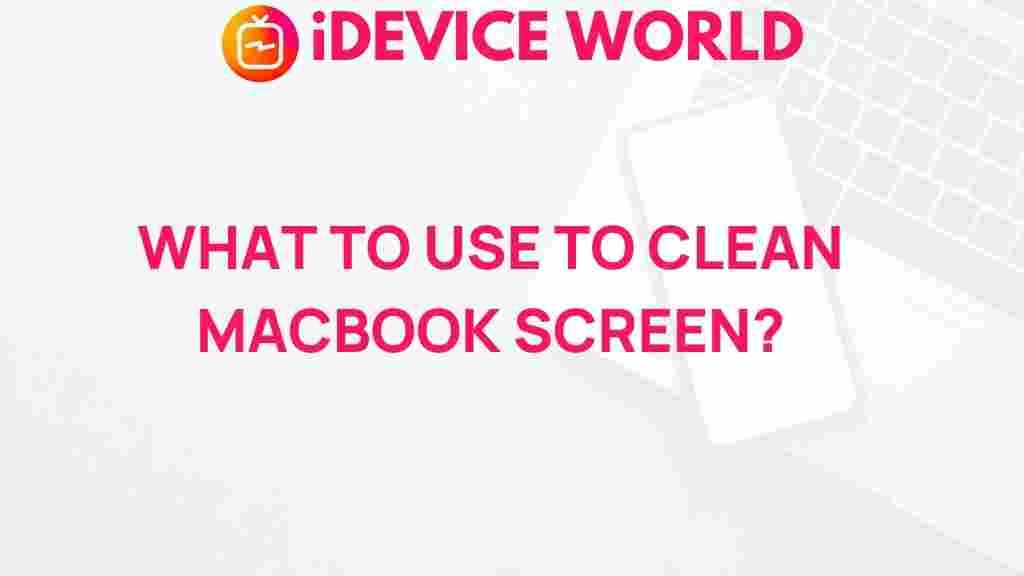The Ultimate Guide to Safely Cleaning Your MacBook Screen
Your MacBook is a powerful tool that can assist you in various tasks, from professional work to entertainment. However, one of the most critical aspects of maintaining your MacBook is ensuring its screen remains clean and free from smudges, dust, and fingerprints. A clean screen not only enhances your viewing experience but also prolongs the lifespan of your device. This guide will walk you through the safest methods for cleaning your MacBook screen, ensuring you do it effectively and without causing any damage.
Why Cleaning Your MacBook Screen is Important
Keeping your MacBook screen clean is essential for several reasons:
- Improved Visibility: Dust and smudges can obscure your view, making it challenging to read text or enjoy visuals.
- Better Performance: A clean screen can prevent overheating, as dirt can block ventilation.
- Enhanced Lifespan: Regular cleaning helps maintain the integrity of the screen, preventing scratches and other damage.
What You Need for Cleaning
Before you begin cleaning your MacBook screen, gather the following materials:
- Microfiber Cloth: Use a soft, lint-free microfiber cloth to avoid scratching the screen.
- Distilled Water: This helps prevent mineral deposits that can occur with tap water.
- White Vinegar or Isopropyl Alcohol (Optional): These can be used in a solution for tougher stains.
- Spray Bottle: For mixing and applying your cleaning solution.
Step-by-Step Cleaning Process for Your MacBook Screen
Step 1: Power Off Your MacBook
Before cleaning, ensure that your MacBook is completely powered off. This not only prevents any accidental key presses but also allows you to see dirt and smudges more clearly against a black screen.
Step 2: Prepare Your Cleaning Solution
For general cleaning, distilled water is usually sufficient. If your screen has stubborn spots, you can mix a solution of equal parts distilled water and white vinegar or isopropyl alcohol. Here’s how:
- Mix the solution in a spray bottle.
- Shake gently to combine.
Step 3: Dampen the Microfiber Cloth
Never spray the cleaning solution directly onto the screen. Instead, lightly dampen your microfiber cloth with the solution. The cloth should be moist but not dripping wet.
Step 4: Wipe the Screen Gently
Using the dampened microfiber cloth, gently wipe the screen in a circular motion. Start from the top and work your way down to ensure you don’t miss any spots.
- Be Gentle: Apply light pressure to avoid damaging the screen.
- Focus on Corners: Pay extra attention to the corners and edges where dust tends to accumulate.
Step 5: Dry the Screen
After cleaning, use a dry section of the microfiber cloth to gently buff the screen. This will remove any streaks and ensure a clear view.
Troubleshooting Common Cleaning Issues
Stubborn Stains
If you encounter stubborn stains that won’t come off with your cleaning solution, consider the following tips:
- Use a Slightly Stronger Solution: If water and vinegar don’t work, try using a mixture with a higher concentration of isopropyl alcohol.
- Let It Soak: Allow the solution to sit on the stain for a few seconds before wiping.
Screen Marks After Cleaning
If you notice marks or streaks after cleaning:
- Check Your Cloth: Ensure you’re using a clean microfiber cloth, as dirt can transfer back onto the screen.
- Use the Right Technique: Always wipe in circular motions and avoid using excessive pressure.
Accidental Damage
In case you accidentally damage the screen:
- Assess the Damage: Check if the screen is cracked or if there are scratches.
- Seek Professional Help: If damage is significant, contact Apple Support or a certified technician.
Additional Tips for Maintaining Your MacBook Screen
To keep your MacBook screen in pristine condition, consider these maintenance tips:
- Avoid Eating or Drinking Near Your MacBook: Food and drink spills can cause significant damage.
- Use a Screen Protector: A high-quality screen protector can prevent scratches and make cleaning easier.
- Regular Cleaning Schedule: Establish a routine cleaning schedule, such as once a week or biweekly.
Final Thoughts
Cleaning your MacBook screen is a straightforward task that can enhance your user experience and prolong the life of your device. By following the steps outlined in this guide, you can ensure that your screen remains free of dust and smudges. Remember, a clean screen not only looks better but also functions more effectively.
If you’re interested in more tips for maintaining your MacBook, check out our complete guide on MacBook care. For further information on cleaning electronics, you can visit Apple Support.
This article is in the category Guides & Tutorials and created by iDeciveWorld Team