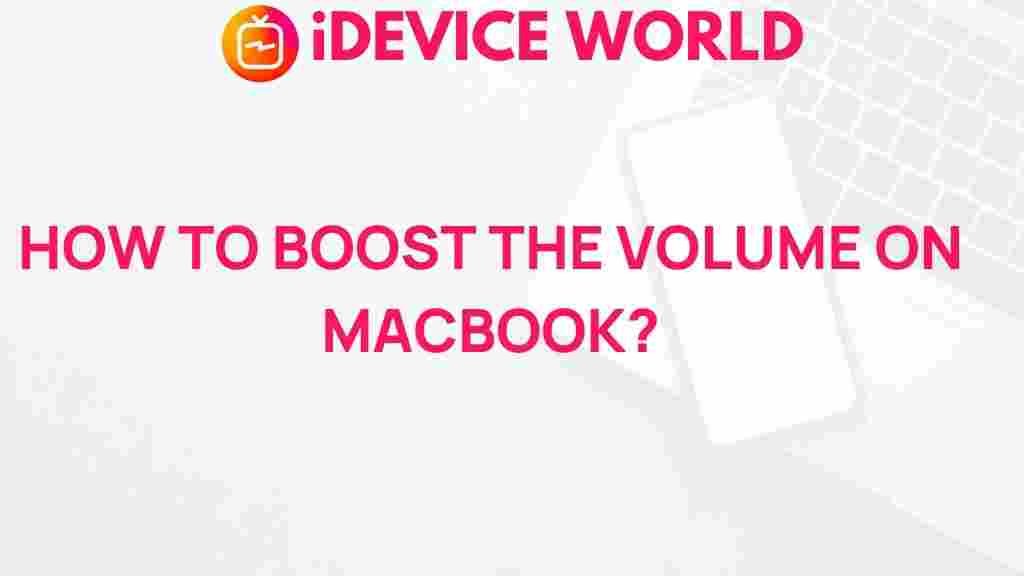Unleash the Power of Your MacBook’s Audio with These Volume-Boosting Tips
Are you struggling to hear your favorite music or the latest movie on your MacBook? You’re not alone! Many users find the default audio settings inadequate, especially in noisy environments. Thankfully, there are numerous ways to enhance your MacBook’s audio experience, allowing you to enjoy crisp, clear sound at higher volumes. This article will explore effective tips and tricks to boost your MacBook’s audio performance.
Understanding Your MacBook’s Audio Settings
Before diving into volume-boosting techniques, it’s essential to familiarize yourself with the built-in audio settings on your MacBook. These settings allow you to customize your audio experience:
- System Preferences: Access your sound settings by clicking on the Apple menu in the top-left corner, selecting “System Preferences,” and then clicking on “Sound.” Here, you can adjust the output volume and select your output device.
- Volume Controls: Use the volume keys on your keyboard to adjust the sound quickly. You can also hold down the Option key while pressing the volume keys to see a slider for more precise adjustments.
Volume-Boosting Tips for Your MacBook
Here are several methods to increase the audio output of your MacBook:
1. Adjusting the Audio Settings
Start with the built-in settings to ensure you’re getting the best sound possible:
- Open System Preferences.
- Click on Sound.
- Under the Output tab, ensure your speakers or headphones are selected.
- Increase the Output Volume to maximum.
- Check the Balance slider to ensure it is centered.
2. Use an Equalizer
An equalizer can help fine-tune your audio settings:
- Install a third-party app such as eqMac that provides an equalizer to enhance your MacBook’s sound.
- Adjust frequency levels to boost bass and treble, tailoring the sound to your liking.
3. Explore Volume Booster Apps
If the built-in options aren’t enough, consider using volume booster applications. Some popular options include:
- Boom 3D: A powerful app that enhances the audio experience with 3D surround sound and a robust equalizer.
- Sound Control: This app offers per-application volume control and a customizable equalizer.
4. Utilize External Speakers or Headphones
Sometimes, the best way to improve sound is by using external hardware:
- Bluetooth Speakers: Invest in a quality Bluetooth speaker that can provide better sound quality than built-in MacBook speakers.
- Headphones: High-quality headphones can significantly improve your audio experience. Look for options that feature noise cancellation for an immersive experience.
5. Enable Sound Enhancements
Many media players come with built-in sound enhancements:
- If you’re using iTunes or Apple Music, navigate to Preferences > Playback and enable the Sound Enhancer feature.
- For videos, players like VLC offer audio filters that can boost sound output. Access these by going to Audio > Audio Filters within the player.
Troubleshooting Common Audio Issues
If you’re still experiencing low volume or sound issues, consider the following troubleshooting steps:
1. Restart Your MacBook
Sometimes, a simple restart can resolve sound issues:
- Click on the Apple menu and select Restart.
- Once rebooted, check your audio settings again.
2. Check Your Audio Device
Ensure that the correct audio output device is selected:
- Open System Preferences and click on Sound.
- Verify the correct output device is selected, especially if you have multiple devices connected.
3. Reset NVRAM/PRAM
If audio issues persist, resetting the NVRAM/PRAM may help:
- Shut down your MacBook.
- Turn it on and immediately press and hold Option + Command + P + R for about 20 seconds.
- Release the keys and allow your MacBook to start normally.
4. Update macOS
Ensure your system is running the latest version of macOS, as updates often include audio enhancements:
- Click on the Apple menu and select About This Mac.
- Click Software Update to check for updates and install them if available.
Conclusion
By implementing these volume-boosting tips, you can significantly enhance the audio experience on your MacBook. From adjusting settings to using external devices, there are plenty of ways to ensure you enjoy your favorite media at optimal sound levels. Don’t forget to explore audio applications and troubleshoot any persistent issues to make the most of your MacBook’s capabilities. For further reading, check out this Apple support article that provides more insights into audio settings.
With the right adjustments, you can unleash the full potential of your MacBook’s audio and enjoy a richer sound experience!
This article is in the category Guides & Tutorials and created by iDeciveWorld Team