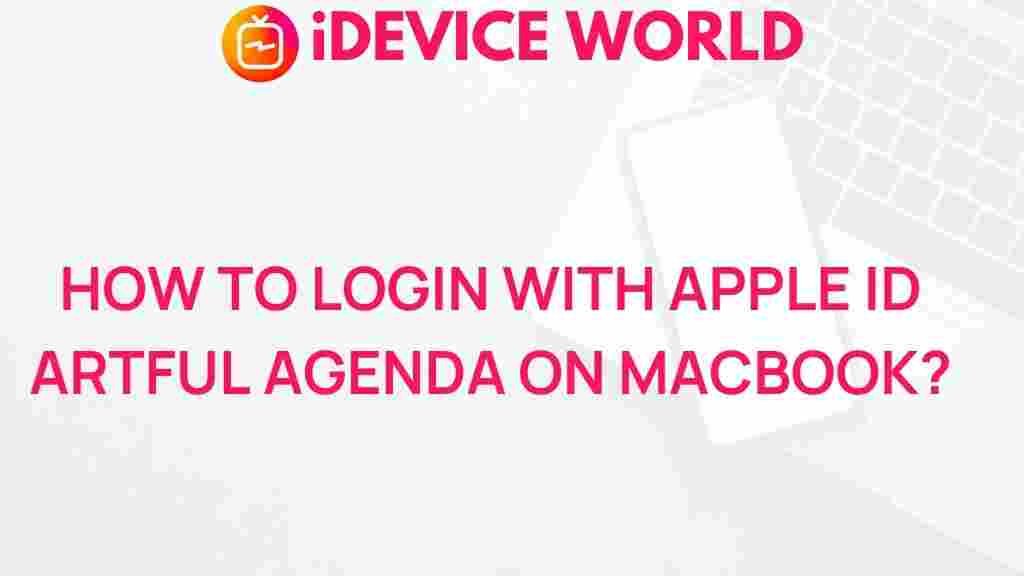Unleash the Power of Apple ID: A Step-by-Step Guide to Logging into Artful Agenda on Your MacBook
Are you ready to streamline your planning and boost productivity? With the seamless integration of your Apple ID on your MacBook, logging into Artful Agenda has never been easier. In this guide, we’ll walk you through a straightforward, step-by-step approach to accessing Artful Agenda with your Apple ID, along with tips to troubleshoot common issues. Whether you’re a productivity enthusiast or a MacBook newbie, this guide has you covered.
What is Artful Agenda?
Artful Agenda is a digital planning app that combines the convenience of an online planner with the aesthetic appeal of a paper planner. With Artful Agenda, you can organize your schedule, to-do lists, and goals all in one place. Plus, by using your Apple ID, you can enjoy a secure and efficient login process that keeps your information safe and your access hassle-free.
Benefits of Using Apple ID to Log into Artful Agenda
Utilizing your Apple ID to log into Artful Agenda on your MacBook comes with several advantages:
- Enhanced Security: Your Apple ID uses two-factor authentication to protect your data.
- Seamless Syncing: When you use Apple ID, all your devices stay synced for a consistent experience.
- Time-saving Convenience: Avoid entering multiple usernames and passwords by centralizing access with Apple ID.
Let’s dive into the step-by-step process of logging into Artful Agenda on your MacBook using your Apple ID.
Step-by-Step Guide to Logging into Artful Agenda with Apple ID
Step 1: Ensure Your MacBook is Updated
Before beginning, ensure your MacBook is running the latest version of macOS. Regular updates include security patches and performance improvements that can optimize the Apple ID login process.
- Click the Apple menu in the top-left corner of your screen.
- Select System Preferences, then Software Update.
- Click Update Now if there’s an update available.
Step 2: Sign into Your Apple ID on Your MacBook
If you haven’t already, you’ll need to sign into your Apple ID on your MacBook to enable single sign-on capabilities for apps like Artful Agenda:
- Open System Preferences on your MacBook.
- Select Apple ID and enter your credentials (email and password).
- Enable iCloud and ensure you’re signed in to access related apps.
Step 3: Download Artful Agenda
To get started with Artful Agenda, download the application from the Mac App Store:
- Open the App Store on your MacBook.
- In the search bar, type “Artful Agenda” and press Enter.
- Click Get and install the app.
Step 4: Open Artful Agenda and Select “Sign in with Apple”
Once Artful Agenda is installed, you can open it and log in with your Apple ID:
- Launch Artful Agenda from your Applications folder.
- On the login screen, select Sign in with Apple.
- Follow the prompts to complete the login process using Face ID or Touch ID if enabled.
Step 5: Customize Your Artful Agenda
Once you’re logged in, it’s time to personalize your planner:
- Set your preferred color themes and layouts.
- Add important dates and events.
- Organize your to-do lists, goals, and daily tasks.
With Artful Agenda synced through Apple ID, any changes you make will be instantly updated across all your Apple devices.
Common Issues When Logging into Artful Agenda with Apple ID
Sometimes, users experience hiccups when trying to log in with their Apple ID. Here’s how to troubleshoot some of the most common issues:
Issue 1: Forgotten Apple ID Password
If you can’t remember your password, reset it by following these steps:
- Go to appleid.apple.com.
- Select Forgot Apple ID or password and follow the prompts.
- Once reset, return to Artful Agenda and try logging in again.
Issue 2: Two-Factor Authentication Not Working
If you encounter issues with two-factor authentication:
- Ensure that two-factor authentication is enabled on your account by visiting appleid.apple.com.
- If you still face issues, check your device settings and contact Apple Support for further assistance.
Issue 3: Artful Agenda App Freezing or Crashing
If the Artful Agenda app freezes or crashes during login, try these steps:
- Update the Artful Agenda app to the latest version via the App Store.
- Restart your MacBook and attempt to log in again.
- If the problem persists, reinstall Artful Agenda.
Why Use Apple ID for Secure Access?
One of the primary benefits of using Apple ID is its robust security. Apple ID login is backed by Apple’s commitment to privacy and protection, employing encryption and two-factor authentication to safeguard your information. Here’s how Apple ID enhances your security when logging into apps like Artful Agenda:
- Encryption: All Apple ID interactions are encrypted, which makes data breaches more difficult.
- Two-Factor Authentication: Apple ID’s security is fortified with an extra layer of protection via two-factor authentication.
- Privacy: Apple ID uses Sign in with Apple, a feature that lets you use private email addresses for increased privacy.
Other Useful MacBook Apps to Integrate with Apple ID
Artful Agenda isn’t the only app that works seamlessly with Apple ID. Here are other applications you can enhance by linking your Apple ID:
- Notes: Sync your notes across devices for easy access to your important information.
- Reminders: Set reminders that appear on all your Apple devices, perfect for task management.
- Calendar: Keep your calendar events synced to stay on top of your schedule effortlessly.
These integrations help you make the most of your Apple ecosystem, ensuring a seamless experience across all your Apple devices.
Conclusion: Maximize Productivity with Apple ID and Artful Agenda
By using your Apple ID to log into Artful Agenda on your MacBook, you’re opening the door to a highly secure, organized, and efficient planning experience. With Apple ID, logging in is fast, private, and synchronized across all your devices, letting you focus on what matters most.
Ready to start planning with ease? If you’re curious about other Apple ID integrations, check out our guide to maximizing productivity with Apple’s ecosystem and discover even more ways to enhance your workflow. Embrace the power of Apple ID and make Artful Agenda the ultimate digital planner for your daily life.
This article is in the category Guides & Tutorials and created by iDeciveWorld Team