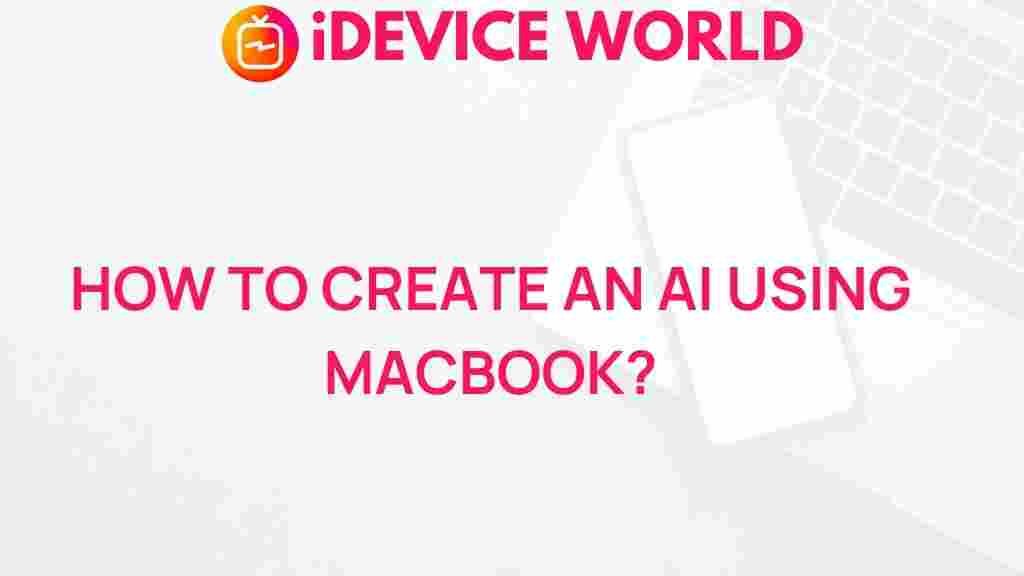Unleashing AI Power: A Step-by-Step Guide for MacBook Users
The rapid advancement of artificial intelligence (AI) has transformed various aspects of our lives, especially for MacBook users. With powerful tools and applications at our fingertips, harnessing the potential of AI can enhance productivity, creativity, and even everyday tasks. In this comprehensive guide, we’ll explore how to effectively integrate AI into your MacBook experience, enabling you to unleash its full power. Let’s dive into the world of AI and see how it can revolutionize the way you work and play.
Understanding AI and Its Benefits
Before we delve into the practical steps of integrating AI into your MacBook, it’s essential to understand what AI is and the benefits it brings. AI refers to the simulation of human intelligence in machines that are programmed to think and learn. Here are some key benefits of utilizing AI on your MacBook:
- Increased Efficiency: Automating repetitive tasks allows you to focus on more critical aspects of your work.
- Enhanced Creativity: AI tools can generate ideas, designs, and even music, providing you with fresh perspectives.
- Data Analysis: AI can analyze vast amounts of data quickly, helping you make informed decisions based on real-time insights.
- Improved Personalization: AI algorithms learn from your preferences, offering personalized recommendations and experiences.
Getting Started with AI on Your MacBook
Now that we understand the benefits of AI, let’s explore how to get started with AI applications on your MacBook.
Step 1: Choose the Right AI Tools
Selecting the right AI tools is crucial. Here are some popular AI applications suitable for MacBook users:
- ChatGPT: For generating text, answering queries, and brainstorming ideas.
- Canva: Leverage AI for graphic design and content creation.
- Grammarly: An AI-powered writing assistant to enhance your writing skills.
- Jasper: A tool for marketers that uses AI to create content efficiently.
Step 2: Install and Configure AI Applications
Once you’ve selected your AI tools, it’s time to install them on your MacBook. Follow these general steps:
- Visit the official website of the chosen AI tool.
- Download the Mac version of the application.
- Open the downloaded file and follow the installation instructions.
- After installation, launch the application and complete any necessary setup, such as creating an account.
Step 3: Familiarize Yourself with AI Features
Each AI tool has unique features designed to enhance your productivity. Take some time to explore these functionalities:
- ChatGPT: Experiment with different prompts and questions to see how it responds.
- Canva: Utilize templates and design suggestions generated by AI.
- Grammarly: Review the suggestions provided for improving your writing.
- Jasper: Use the content generation features for blogs and social media posts.
Optimizing Your MacBook for AI Performance
To ensure your MacBook runs AI applications smoothly, consider optimizing its performance:
Step 4: Update macOS
Keeping your operating system up to date is essential for security and performance. To check for updates:
- Click on the Apple menu.
- Select About This Mac.
- Click on Software Update.
- If updates are available, follow the prompts to install them.
Step 5: Manage Storage and Memory
AI applications can be resource-intensive. Free up storage and optimize memory by:
- Deleting unused applications and files.
- Using external drives for large files.
- Monitoring Activity Monitor for apps consuming excessive memory.
Troubleshooting Common Issues
As you explore AI on your MacBook, you might encounter some issues. Here are common problems and how to troubleshoot them:
Issue 1: Slow Performance
If your MacBook is running slowly, try the following:
- Close unnecessary applications running in the background.
- Restart your MacBook to clear temporary files.
- Check for any updates for your AI applications.
Issue 2: Application Crashes
If an AI application crashes frequently:
- Ensure your MacBook meets the application’s system requirements.
- Reinstall the application to resolve any installation issues.
- Contact customer support for the specific AI tool for further assistance.
Issue 3: AI Not Responding Correctly
If the AI tool doesn’t produce expected results:
- Rephrase your queries or commands for clarity.
- Check the application’s FAQ or help section for tips on usage.
- Join user forums or communities for additional insights and tips.
Expanding Your AI Knowledge
To fully leverage the power of AI, continuous learning is vital. Here are some resources:
- AI Blogs and Websites for the latest trends and updates.
- Online courses on platforms like Coursera or Udemy to deepen your understanding of AI.
- Join local or online AI groups to connect with other enthusiasts.
Conclusion
Unleashing the power of AI on your MacBook opens up a world of possibilities, enhancing productivity and creativity. By following this step-by-step guide, you can seamlessly integrate AI into your daily tasks. Remember to choose the right tools, optimize your device for performance, and stay informed about the latest AI developments. With these strategies in place, you’ll be well-equipped to harness the full potential of AI and revolutionize your MacBook experience.
For more tips and resources, check out our AI Resource Page and stay updated on the latest in artificial intelligence!
This article is in the category Guides & Tutorials and created by iDeciveWorld Team