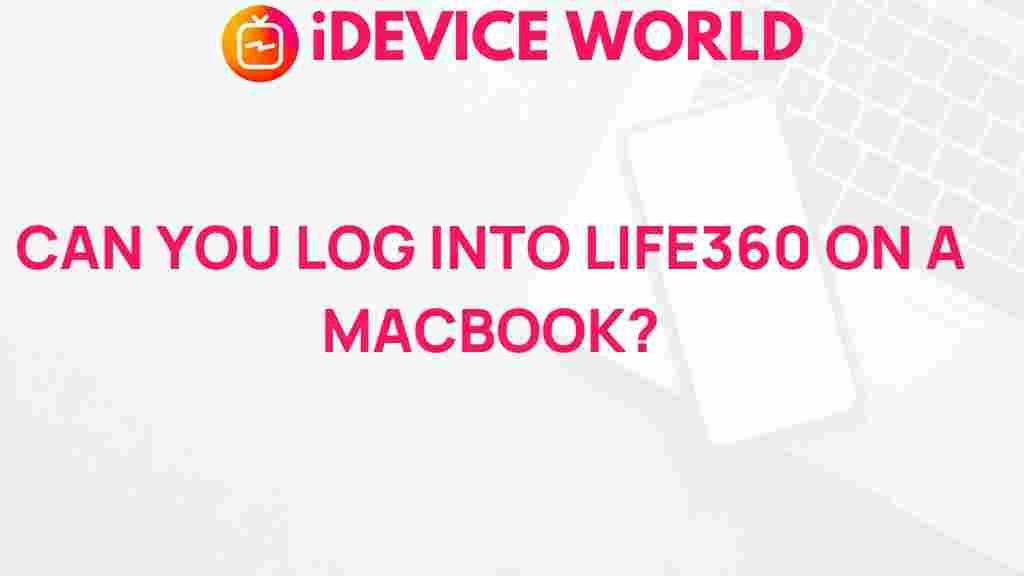Life360: The Ultimate Family Tracking App for MacBook Users
In today’s fast-paced world, keeping track of loved ones can be a challenge. Fortunately, with the advent of technology, family tracking apps like Life360 have made it easier than ever to stay connected and ensure the safety of family members. Designed with user-friendly features and compatibility across various devices, including MacBooks, Life360 stands out as a reliable solution for location sharing and family safety.
Understanding Life360
Life360 is a family tracking app that allows users to share their real-time location with family members. This app provides peace of mind by allowing family members to know where each other is at any given time. The app’s features include:
- Real-time location sharing: Users can see the live location of family members on a map.
- Location history: View the past locations of family members for added safety.
- Geofencing: Set up safe zones and receive notifications when family members enter or leave these areas.
- Emergency alerts: Send instant alerts to family members in case of emergencies.
- Driving reports: Receive updates on driving behavior, including speed and braking.
How Life360 Works
The functionality of Life360 is designed to be simple yet effective. Here’s how to get started:
- Download the App: Install Life360 from the App Store or the Google Play Store.
- Create an Account: Sign up using your email address or social media account.
- Add Family Members: Invite family members to join your Circle (the group within the app where location sharing occurs).
- Set Permissions: Ensure that family members grant the app permission to access their location.
- Explore Features: Familiarize yourself with the app’s features such as setting up geofences, viewing location history, and managing alerts.
Compatibility with MacBook
Life360 is not only available on mobile devices but also works seamlessly on MacBooks. Here’s how you can use Life360 on your Mac:
- Web Version: Access Life360 through your browser by visiting the official website. This allows you to check your family’s location on a larger screen.
- Notifications: Enable notifications on your MacBook to stay updated about family movements without constantly checking your phone.
- Syncing: Ensure that your app on your mobile device is always updated to sync accurately with the web version on your Mac.
Setting Up Life360 on Your MacBook
To set up Life360 on your MacBook, follow these steps:
- Open your web browser and go to the Life360 website.
- Log in with your account credentials.
- Once logged in, you will see a map interface displaying the location of your family members.
- Explore different features such as location history, alerts, and settings directly from your browser.
Features of Life360
One of the main attractions of Life360 is its robust feature set, making it a go-to solution for families. Here are some of the key features:
- Location Sharing: Allows for real-time tracking of family members’ locations.
- Geofencing: Set up customizable safe zones and receive alerts when family members enter or exit these areas.
- Check-Ins: Family members can check in at specific locations, providing peace of mind.
- Driving Safety Features: Get alerts about unsafe driving habits, including speed and hard braking.
- Private Messaging: Communicate within the app, keeping conversations secure and centralized.
Privacy and Security with Life360
When using any tracking app, privacy is a primary concern. Life360 has taken steps to protect user information:
- Data Encryption: User data is encrypted to ensure that personal information remains secure.
- User Control: Users have full control over who can see their location, and they can disable sharing at any time.
- Privacy Settings: Customize privacy settings to fit your family’s needs.
Troubleshooting Life360 on MacBook
If you encounter issues while using Life360 on your MacBook, here are some troubleshooting tips:
- Check Internet Connection: Ensure that your MacBook is connected to the internet.
- Update the App: Always keep your app updated to the latest version for optimal performance.
- Re-login: If you face issues, try logging out and then logging back into your account.
- Browser Compatibility: Make sure you are using a compatible browser and consider clearing your cache.
Conclusion
In an age where family safety is paramount, Life360 emerges as a vital tool for tracking loved ones and maintaining communication. Its compatibility with devices like MacBook enhances user experience, making it accessible and easy to use. Whether you want to keep track of your children’s whereabouts, ensure elderly family members are safe, or just stay connected, Life360 provides the features and security you need.
To learn more about optimizing your family’s safety with technology, check out our other articles here.
Stay connected, stay safe with Life360.
This article is in the category Guides & Tutorials and created by iDeciveWorld Team