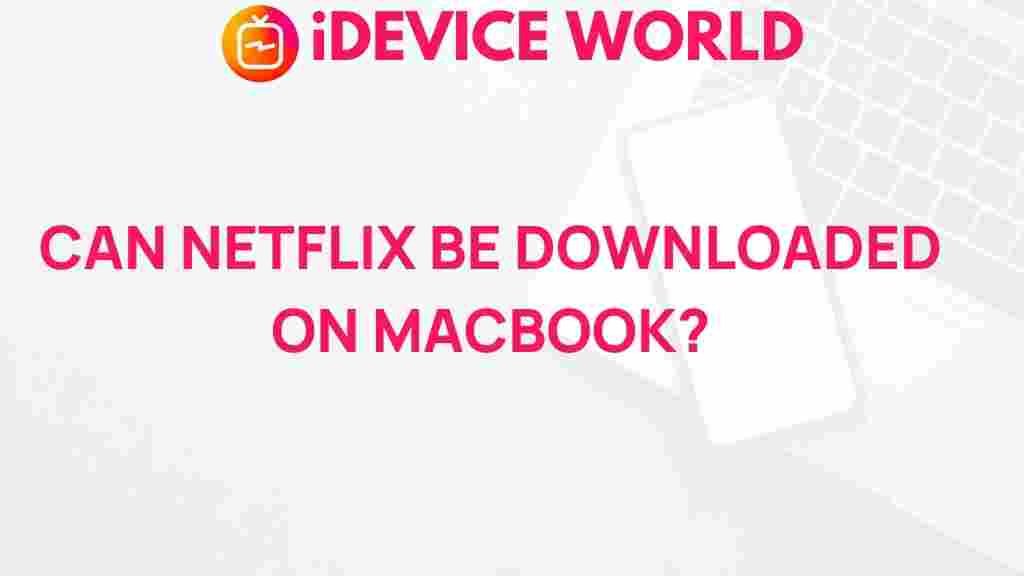Netflix: Can Netflix Be Downloaded on MacBook?
Netflix has become an essential part of modern entertainment, offering a vast library of shows, movies, documentaries, and original content that keeps users engaged for hours. However, a frequent question for MacBook users is whether Netflix can be downloaded and accessed offline directly on their device. While Netflix offers easy access on iOS devices like iPhones and iPads, the answer isn’t as straightforward for MacBook. Let’s delve into the options available and explore ways to watch Netflix offline on a MacBook.
Understanding Netflix’s Download Policy on Different Devices
Netflix allows offline viewing by letting users download content on mobile devices such as smartphones and tablets. This feature is invaluable for people who want to watch their favorite shows or movies without an active internet connection, especially while traveling. However, Netflix doesn’t natively support downloads on MacBooks or other laptops.
While Windows users have the Netflix app from the Microsoft Store, which includes a download feature, MacBook users are left out of this functionality. This limitation leaves many asking if there are any workarounds for downloading Netflix on a MacBook. Although Netflix doesn’t directly support this feature, some options can provide Mac users with a similar experience.
Options for Watching Netflix Offline on MacBook
Although there’s no official Netflix app for Mac that supports downloads, MacBook users have alternative methods to watch Netflix content offline. Let’s explore these options, along with the steps you need to follow for each one.
1. Downloading Netflix Content on iOS Devices and Using AirPlay
If you have an iPhone or iPad, you can leverage Apple’s AirPlay feature to watch downloaded content on your MacBook. Here’s how:
- Download Netflix Content on Your iOS Device: Start by downloading the Netflix app on your iPhone or iPad and log in to your account. Search for the content you want to watch offline, and tap on the download icon to save it.
- Use AirPlay to Mirror Your Screen: Once the content is downloaded on your iOS device, you can mirror your screen to your MacBook. To do this, ensure that both your iOS device and MacBook are on the same Wi-Fi network. Then, open the Control Center on your iOS device, select “Screen Mirroring,” and choose your MacBook from the list.
This method is effective, although it requires an additional Apple device. It’s also a great solution if you prefer watching Netflix content on a larger MacBook screen without relying on an internet connection.
2. Using a Windows Partition with Boot Camp
Another way to access Netflix downloads on your MacBook is by installing Windows using Boot Camp, a utility available on most Mac devices. Here’s how you can use it to download Netflix on Mac:
- Install Windows on Your MacBook: Open Boot Camp Assistant from your Applications folder and follow the on-screen instructions to create a Windows partition.
- Install Netflix on Windows: Once Windows is installed, boot into Windows on your MacBook, then download the Netflix app from the Microsoft Store. This app supports downloads, allowing you to save your favorite Netflix content for offline viewing.
This approach provides full access to the Netflix Windows app and its download feature. However, it requires some technical setup and a Windows license, which can add additional costs.
3. Utilizing Netflix Web Browser in Conjunction with Third-Party Tools
Some third-party tools claim to offer options for downloading Netflix content on Mac, though it’s essential to use caution. These tools may be against Netflix’s terms of service, and not all of them provide a legitimate or secure solution. If you opt for this method, research carefully and ensure any software used is trustworthy. Additionally, verify that it complies with Netflix’s guidelines to avoid any account issues.
Typically, this approach requires screen-recording software, which will capture the content as it plays. Keep in mind that this method could compromise the quality and legality of your Netflix experience, so proceed at your discretion.
Why Does Netflix Not Support Downloads on MacBook?
Netflix’s decision not to support downloads on MacBooks stems from various technical and security-related factors. Streaming platforms prioritize device compatibility and user experience, which differs between mobile and desktop devices. Additionally, certain restrictions on macOS, compared to Windows, limit the options for offering downloadable content. Consequently, Netflix chooses to focus its downloadable content feature on platforms with higher mobile or on-the-go usage.
Exploring the Official Netflix Browser Access on Mac
Though downloads aren’t possible, MacBook users can still enjoy a smooth Netflix experience by streaming directly through Netflix’s website. Here’s how:
- Open Your Web Browser: Go to the Netflix website using Safari, Chrome, or Firefox.
- Log In to Your Account: Enter your Netflix credentials to access your library and start streaming.
While this doesn’t provide offline viewing, streaming through the browser is convenient and offers HD quality. To enhance your experience, Netflix also supports features like subtitles, multiple profiles, and an interactive playback interface.
Common Troubleshooting Tips for MacBook Users on Netflix
If you encounter issues while accessing or streaming Netflix on your MacBook, here are some quick troubleshooting steps:
- Clear Cache and Cookies: If Netflix isn’t loading or you face playback errors, try clearing your browser cache and cookies. This can resolve various streaming issues.
- Check for Browser Updates: Netflix performs best on up-to-date browsers. Ensure that you’re using the latest version of Safari, Chrome, or Firefox.
- Verify Internet Connection: Slow internet can hinder Netflix performance. Test your connection speed to ensure it meets Netflix’s recommended minimum of 5 Mbps for HD streaming.
- Enable JavaScript: Netflix requires JavaScript to run smoothly. Double-check that JavaScript is enabled in your browser’s settings.
These tips can help maintain a consistent streaming experience and minimize disruptions during your Netflix sessions on MacBook.
Conclusion: Netflix Access on MacBook – Alternatives and Workarounds
While Netflix doesn’t offer an official solution to download content on MacBook, several workarounds can help Mac users watch their favorite shows offline. Using an iOS device with AirPlay, installing Windows with Boot Camp, or cautiously exploring third-party tools can provide alternatives. Additionally, streaming Netflix directly through the browser on your Mac remains a reliable option for on-demand access.
If Netflix introduces a MacBook-compatible download feature in the future, it will certainly enhance the platform’s usability on macOS. Until then, MacBook users can continue exploring creative solutions to enjoy Netflix offline. For more helpful resources, visit our Netflix troubleshooting page to keep your viewing experience seamless and enjoyable.
This article is in the category Entertainment and created by iDeciveWorld Team